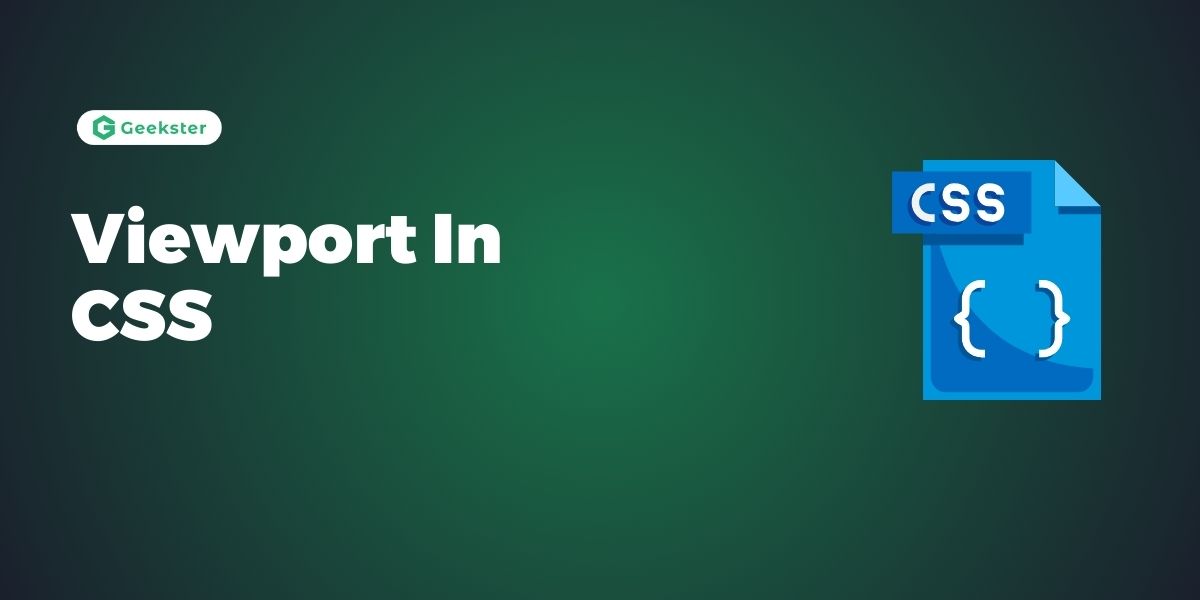Introduction
The viewport in CSS is one of the key factors on how the target web pages are displayed in the establishment of CSS Responsive Web Design (RWD). This tag helps in the proper adjusting of the web page content’s width and height for use in different devices and especially the smartphone devices. This tutorial will start with the explanation of it’s basics and will provide you with some examples of how it can be used along with the code snippets.
Features of Viewport Control in CSS
The meta tag in HTML <head> section provides instructions to the browser on how to scale and display content. Let’s explore its key features and how to implement them:
Meta Tag Setup in Viewport in CSS
<meta name="viewport" content="width=device-width, initial-scale=1.0">width=device-width: Sets the width of the viewport to match the device’s screen width, ensuring the content fits within the device.initial-scale=1.0: Sets the initial zoom level to 100%, preventing unnecessary zooming in or out when the page is loaded.
Responsive Behavior in Viewport in CSS
By configuring the meta tag, developers can create responsive layouts that adapt to different screen sizes and orientations:
<meta name="viewport" content="width=device-width, initial-scale=1.0">Preventing Zooming
To restrict users from zooming in or out of the web page, set the maximum-scale and minimum-scale attributes of the meta tag:
<meta name="viewport" content="width=device-width, initial-scale=1.0, maximum-scale=1.0, minimum-scale=1.0">Implementing Viewport Control
Let’s implement it control in a practical example to illustrate its usage:
Example: Basic HTML Structure
<!DOCTYPE html>
<html lang="en">
<head>
<meta charset="UTF-8">
<meta name="viewport" content="width=device-width, initial-scale=1.0">
<title>Viewport Control Tutorial</title>
<style>
body {
font-family: Arial, sans-serif;
line-height: 1.6;
margin: 0;
padding: 20px;
}
.container {
width: 100%;
max-width: 800px;
margin: 0 auto;
background-color: #f0f0f0;
padding: 20px;
}
img {
max-width: 100%;
height: auto;
display: block;
margin: 0 auto;
}
</style>
</head>
<body>
<div class="container">
<h1>Viewport Control Tutorial</h1>
<p>Learn how to implement viewport control for responsive web design.</p>
<img src="example.jpg" alt="Example Image">
<p>This image scales to fit the container width while maintaining its aspect ratio.</p>
</div>
</body>
</html>Conclusion
Thus, in this tutorial, we have seen how it control works, why it is important in CSS Responsive Web Design. When setting up the viewport meta tag one can use width=device-width and initial-scale=1. 0, it will be possible to have the appropriate layout of your web pages depending on the literacy of the devices they will be viewed on. Vendor settings must be properly understood and managed to ensure proper viewport control and user interfaces are achieved.
Frequently Asked Questions
It is the part of the webpage displayed on the user’s browser at any given moment. To sum up, in RWD, itis very important because with its help web pages fit to the devices and in different sizes.
Yes, you can disable zooming when needed by setting the maximum-scale and minimum-scale attributes of the viewport meta tag to the same value: maximum-scale=1.0, minimum-scale=1.0. Each of these viewport configurations has its strengths and weaknesses, and you can use them to create unique applications.
Viewing port optimization makes it almost certain that websites can be well viewed on the small screen devices. To achieve a good method of using this viewport meta tag includes the right setting of width=device-width and initial of 1. 0 helps to give mobile users a good and usable experience.