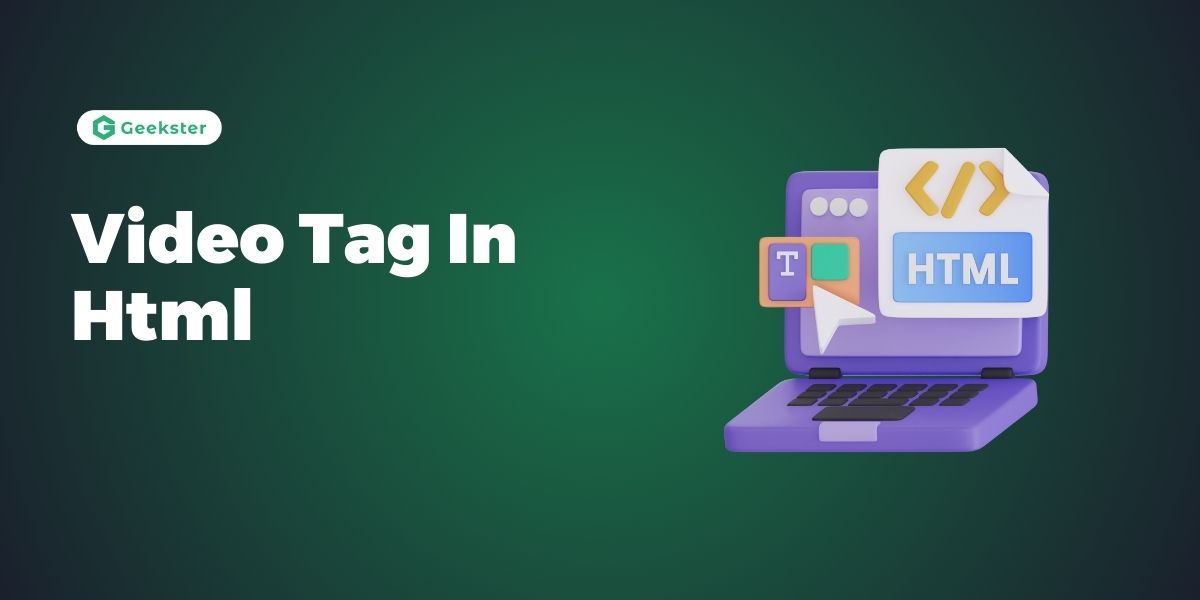Introduction
The video tag in html is powerful tool for embedding video content directly into web pages. It provides a native solution for web-developers to display videos without relying on any third party plugins. With its customizable controls, compatibility for many formats, and accessibility features, it improves multimedia experiences and is a necessary component of contemporary online design and development.
Basic Structure Of Video Element
It is simple to understand the <video> element’s basic syntax. It entails enclosing a video file in a <video> tag and referencing the video file location with the src property. Here is an easy example:
<video src="movie.mp4" controls>
Your browser does not support the video tag.
</video>In this example, the controls attribute adds play, pause and volume controls in the video.
Attributes of the <video> Element
It supports various attributes that enhances its functionality and user experience. Below are some commonly used attributes:
src: Specifies the path to the video file.controls: Adds video controls such as play, pause, and volume.autoplay: Starts playing the video automatically when the page loads.loop: Replays the video automatically after it ends.muted: Mutes the video by default.poster: Specifies an image to be shown while the video is downloading or until the user hits the play button.widthandheight: Define the dimensions of the video player.
Example of Video Tag In HTML:
<video src="https://raw.githubusercontent.com/jonathan-eduardo/JavaScript30/
main/challenges/28%20-%20Video%20Speed%20Controller/video.mp4" controls
autoplay loop muted poster="poster.jpg" width="640" height="360">
Your browser does not support the video tag.
</video>Example of Video Tag
Video Tag with Multiple Sources
To ensure compatibility across different browsers, it’s a good practice to provide multiple video formats using the <source> element. Here’s how to include different video formats:
<video controls>
<source src="https://raw.githubusercontent.com/jonathan-eduardo/JavaScript30/main/
challenges/28%20-%20Video%20Speed%20Controller/video.mp4" type="video/mp4">
<source src="movie.ogg" type="video/ogg">
<source src="movie.webm" type="video/webm">
Your browser does not support the video tag.
</video>In this example, the browser will choose the first format it supports, providing a better chance of compatibility across various platforms.
Adding Subtitles and Captions
Accessibility is an important consideration in modern web development. The <track> element within the <video> tag allows you to add subtitles, captions, and other text tracks. Here’s an example:
<video controls>
<source src="https://raw.githubusercontent.com/jonathan-eduardo/JavaScript30/main/
challenges/28%20-%20Video%20Speed%20Controller/video.mp4" type="video/mp4">
<track kind="subtitles" src="subtitles_en.vtt" srclang="en" label="English">
<track kind="subtitles" src="subtitles_es.vtt" srclang="es" label="Spanish">
Your browser does not support the video tag.
</video>
The sort of text track, such as captions or subtitles, is specified by the kind attribute. The track’s language is indicated by the srclang element, and the label gives the track a title that is easy to read.
Customizing Video Controls
Although the controls attribute’s default controls are helpful, you may wish to modify the video controls to give a more personalized user experience. This entails making unique buttons and controlling the video playback with JavaScript. Observe this simple example:
<video id="myVideo" width="600">
<source src="https://raw.githubusercontent.com/jonathan-eduardo/JavaScript30/main/
challenges/28%20-%20Video%20Speed%20Controller/video.mp4" type="video/mp4">
Your browser does not support the video tag.
</video>
<button onclick="playVideo()">Play</button>
<button onclick="pauseVideo()">Pause</button>
<script>
const video = document.getElementById('myVideo');
function playVideo() {
video.play();
}
function pauseVideo() {
video.pause();
}
</script>
In this example, JavaScript functions are utilized to control the play and pause buttons that have been generated for the video.
Responsive Video Design
You can use CSS to make your video responsive, meaning it will adjust to multiple screen sizes and devices. This is an easy method to add responsiveness to a video:
<div class="video-container">
<video controls>
<source src="https://raw.githubusercontent.com/jonathan-eduardo/JavaScript30/
main/challenges/28%20-%20Video%20Speed%20Controller/video.mp4"
type="video/mp4">
Your browser does not support the video tag.
</video>
</div>
<style>
.video-container {
position: relative;
padding-bottom: 56.25%; /* 16:9 aspect ratio */
height: 0;
overflow: hidden;
max-width: 100%;
background: #000;
}
.video-container video {
position: absolute;
top: 0;
left: 0;
width: 100%;
height: 100%;
}
</style>This CSS ensures the video maintains a 16:9 aspect ratio and scales with the width of its container.
Conclusion
The HTML <video> element is a versatile and essential feature for embedding videos on modern websites. By understanding its attributes, handling multiple video formats, adding subtitles, customizing controls, and ensuring responsiveness, you can create a rich and engaging multimedia experience for your users. Whether you are developing a personal blog, a corporate website, or an educational platform, mastering the <video> element will enhance the interactivity and accessibility of your content.
Frequently Asked Questions
To embed a video using the <video> tag, include the video file’s path in the src attribute and add the controls attribute for playback controls.
The video formats supported by most browsers include MP4 (H.264 codec), WebM (VP8/VP9 codecs), and Ogg (Theora codec). These formats ensure compatibility across different platforms and devices.
To make your video responsive, use CSS to ensure it scales properly on different devices and screen sizes. Wrap your <video> tag in a container.