Introduction
Semantic HTML Tag play a crucial role in enhancing the structure and meaning of web documents. These elements provide clear information about the content they enclose, making the code more readable and understandable for both developers and browsers.
In the early days of the internet, developers often used non-semantic elements like <div> and <span> along with various hacks to achieve desired layouts. However, with the introduction of HTML5, a set of semantic elements was defined to address these issues and promote a more standardized and meaningful way of structuring web content.
Benefits of Semantic HTML Tag
- Readability: Semantic code is inherently more readable than non-semantic code. Using elements like
<header>and<footer>conveys the purpose of the content, making it easier for developers to understand. - Accessibility: Semantic elements improve accessibility for both humans and machines. Search engines and assistive technologies can better interpret the content, resulting in a more user-friendly experience.
- Consistency: Semantic elements contribute to more consistent code. Instead of various ways to create similar sections using non-semantic elements, standard semantic elements provide a unified and clearer structure.
List of Semantic Tags in HTML5
HTML5 introduced a set of semantic tag, each serving a specific purpose:
<article><aside><details><figcaption><figure><footer><header><main><mark><nav><section><summary><time>
These elements act like <div> but with added clarity in defining the type of information they contain.
Examples of Semantic Elements
Example 1: Using Semantic Elements
<!DOCTYPE html>
<html lang="en">
<head>
<meta charset="UTF-8" />
<meta name="viewport" content="width=device-width, initial-scale=1.0" />
<title>Semantic Example</title>
</head>
<body>
<header>
<h1>Website Name</h1>
<nav>
<ul>
<li><a href="/">Home</a></li>
<li><a href="/about">About</a></li>
<li><a href="/contact">Contact</a></li>
</ul>
</nav>
</header>
<section>
<article>
<figure>
<img src="article-image.jpg" alt="Article Image" />
<figcaption>Caption for the article image</figcaption>
</figure>
<p>Content of the article goes here...</p>
</article>
</section>
<footer>
<p>© 2024 Website Name. All rights reserved.</p>
</footer>
</body>
</html>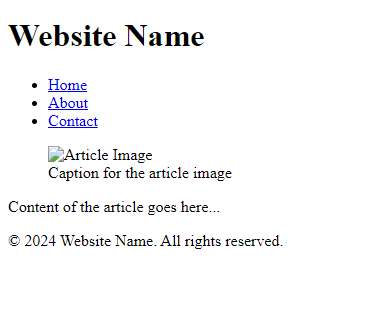
Example 2: Using Non-Semantic Elements
<!DOCTYPE html>
<html lang="en">
<head>
<meta charset="UTF-8">
<meta name="viewport" content="width=device-width, initial-scale=1.0">
<title>Non-Semantic Example</title>
<style>
#header {
background-color: #333;
color: #fff;
padding: 10px;
text-align: center;
}
.section {
margin: 20px;
padding: 10px;
border: 1px solid #ddd;
}
#footer {
background-color: #333;
color: #fff;
padding: 10px;
text-align: center;
}
</style>
</head>
<body>
<div id="header">
<h1>Website Name</h1>
<ul>
<li><a href="/">Home</a></li>
<li><a href="/about">About</a></li>
<li><a href="/contact">Contact</a></li>
</ul>
</div>
<div class="section">
<div class="article">
<div class="figure">
<img src="article-image.jpg" alt="Article Image">
<div class="figcaption">Caption for the article image</div>
</div>
<p>Content of the article goes here...</p>
</div>
</div>
<div id="footer">
<p>© 2024 Website Name. All rights reserved.</p>
</div>
</body>
</html>The first example using semantic elements is more readable and provides better context.
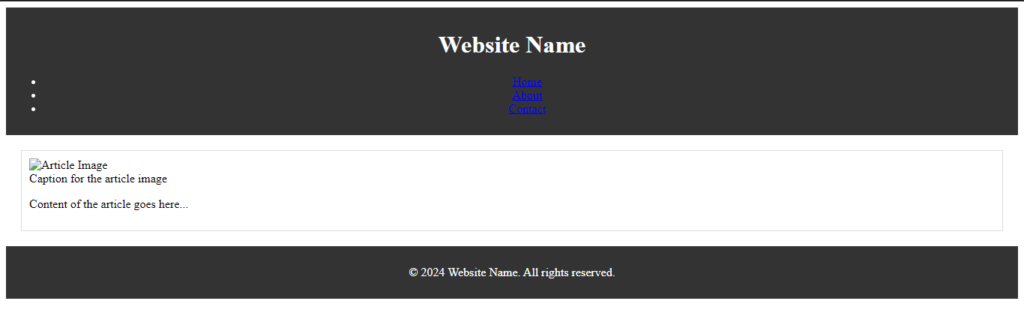
Understanding Specific Semantic HTML Tag
1. <article> and <section> Semantic HTML Tag
Both <article> and <section> are used for sectioning content. <article> is intended for independently distributable or reusable content, while <section> is a thematic grouping of content.
Example:
<!DOCTYPE html>
<html lang="en">
<head>
<meta charset="UTF-8">
<meta name="viewport" content="width=device-width, initial-scale=1.0">
<title>Article and Section Example</title>
</head>
<body>
<section>
<h1>Top Stories</h1>
<section>
<h2>News</h2>
<article>
<h3>Story 1</h3>
<p>Content of Story 1...</p>
</article>
<article>
<h3>Story 2</h3>
<p>Content of Story 2...</p>
</article>
<article>
<h3>Story 3</h3>
<p>Content of Story 3...</p>
</article>
</section>
<section>
<h2>Sport</h2>
<article>
<h3>Story 1</h3>
<p>Content of Story 1...</p>
</article>
<article>
<h3>Story 2</h3>
<p>Content of Story 2...</p>
</article>
<article>
<h3>Story 3</h3>
<p>Content of Story 3...</p>
</article>
</section>
</section>
</body>
</html>
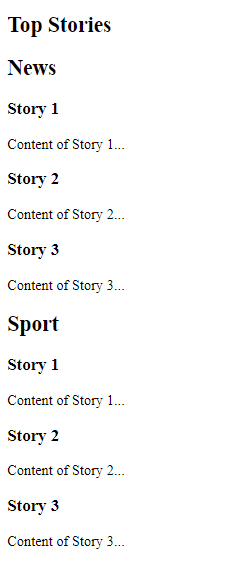
2. <header> and <hgroup> Semantic HTML Tag
<header> represents a container for introductory content or a set of navigational links. <hgroup> is used for a main heading with one or more subheadings.
Example:
<!DOCTYPE html>
<html lang="en">
<head>
<meta charset="UTF-8">
<meta name="viewport" content="width=device-width, initial-scale=1.0">
<title>Header and Hgroup Example</title>
</head>
<body>
<header>
<h1>Website Name</h1>
<nav>
<ul>
<li><a href="/">Home</a></li>
<li><a href="/about">About</a></li>
<li><a href="/contact">Contact</a></li>
</ul>
</nav>
</header>
<hgroup>
<h1>Main Heading</h1>
<h2>Subheading 1</h2>
<h2>Subheading 2</h2>
</hgroup>
</body>
</html>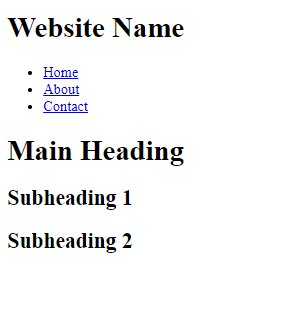
3. <nav>
The <nav> element defines a set of navigation links, typically for major blocks of navigation.
Example:
<!DOCTYPE html>
<html lang="en">
<head>
<meta charset="UTF-8">
<meta name="viewport" content="width=device-width, initial-scale=1.0">
<title>Navigation Example</title>
</head>
<body>
<nav>
<ul>
<li><a href="/html/">HTML</a></li>
<li><a href="/css/">CSS</a></li>
<li><a href="/js/">JavaScript</a></li>
<li><a href="/jquery/">jQuery</a></li>
</ul>
</nav>
</body>
</html>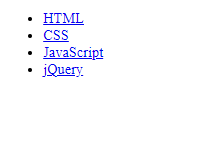
4. <aside>
The <aside> element is for content that is not part of the main flow but is still related.
Example:
<!DOCTYPE html>
<html lang="en">
<head>
<meta charset="UTF-8">
<meta name="viewport" content="width=device-width, initial-scale=1.0">
<title>Aside Example</title>
<style>
aside {
width: 30%;
padding-left: 15px;
margin-left: 15px;
float: right;
font-style: italic;
background-color: lightgray;
}
</style>
</head>
<body>
<p>Main content of the page...</p>
<aside>
<h4>Related Information</h4>
<p>Additional information goes here...</p>
</aside>
</body>
</html>
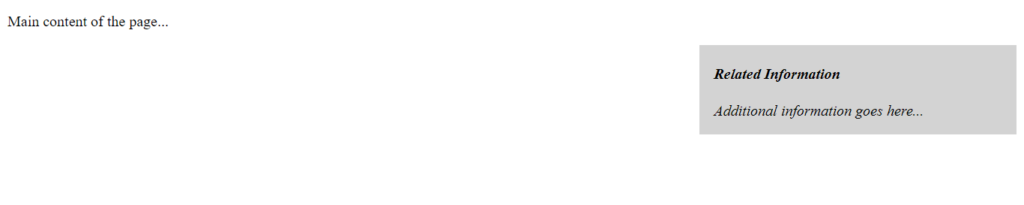
5. <footer> and <small> Semantic HTML Tag
The <footer> element defines a footer for a document or section. <small> often appears within a footer and contains copyright information or legal disclaimers.
Example:
<!DOCTYPE html>
<html lang="en">
<head>
<meta charset="UTF-8">
<meta name="viewport" content="width=device-width, initial-scale=1.0">
<title>Footer and Small Example</title>
</head>
<body>
<footer>
<p>Author: John Doe</p>
<p><a href="mailto:john@example.com">john@example.com</a></p>
</footer>
<footer>
<small>© 2024 Company Name</small>
<p>Date</p>
</footer>
</body>
</html>
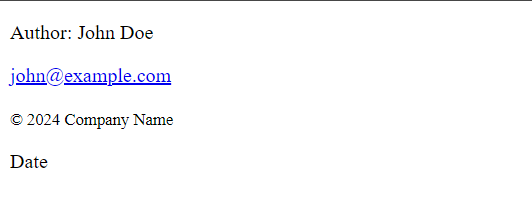
6. <time>
The <time> element allows an unambiguous ISO 8601 date to be attached to a human-readable version of that date.
Example:
<!DOCTYPE html>
<html lang="en">
<head>
<meta charset="UTF-8">
<meta name="viewport" content="width=device-width, initial-scale=1.0">
<title>Time Example</title>
</head>
<body>
<time datetime="2024-02-29T12:00:00+00:00">Monday, February 29, 2024</time>
</body>
</html>
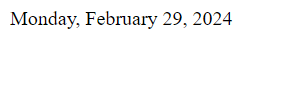
Conclusion
Embracing semantic HTML tag is fundamental for creating well-structured, meaningful web pages. Developers should prioritize the use of these elements to enhance code readability, accessibility, and consistency. As HTML continues to evolve, building a semantic web becomes increasingly important for a positive user experience.
Frequently Asked Questions
Semantic elements improve code readability, accessibility, and consistency by providing clear information about the content they enclose.
2. How does
<article> differ from <section>? article> is for independently distributable or reusable content, while <section> is a thematic grouping of content.
3. Can I use multiple
<header> elements in one document? Yes, you can have several <header> elements in one HTML document.

