Introduction
In today’s world where AI is playing a crucial part, efficiently managing and organizing data is extremely important for achieving success in both personal and professional success. Among the various tools available, Google Sheets stands out as a robust, versatile solution. Whether you are a student, a business professional, or simply someone looking to keep track of personal finances, Google Sheets offers a powerful platform to streamline your data management tasks.
Why Do We Need Data and Why Is It Important?
Data is the foundation of informed decision-making in today’s world. It helps organizations, governments, and individuals make decisions based on facts and trends rather than intuition. Here’s why data is so crucial:
- Informed Decisions: Data provides a factual basis for making decisions. For example, businesses use sales data to understand consumer preferences and tailor their products accordingly.
- Performance Measurement: Data allows for the measurement and tracking of performance over time. This is vital for identifying areas of improvement and success.
- Predictive Insights: Analyzing historical data helps predict future trends and outcomes, aiding in strategic planning.
- Personalization: Data enables personalized experiences in areas such as marketing, where companies use customer data to target specific audiences.
Examples of Data in Daily Life
Data is everywhere around us, often collected and used in ways we may not even realise. Here are some everyday examples:
1. Fitness Tracking: Devices like smartwatches collect data on steps taken, heart rate, and sleep patterns.
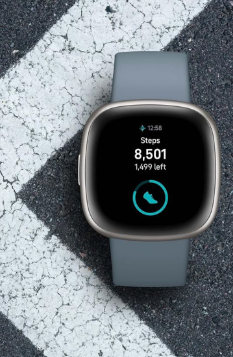
2. Weather Apps: Weather forecasts are based on data collected from various sources, including satellites and weather stations.
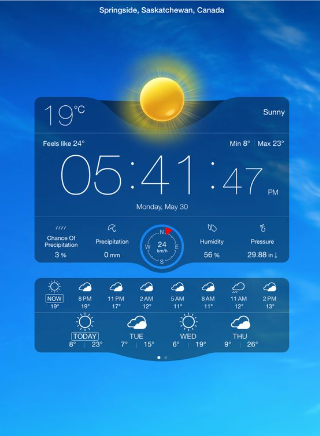
3. Bank Statements: Monthly bank statements show data on transactions, balances, and spending habits.
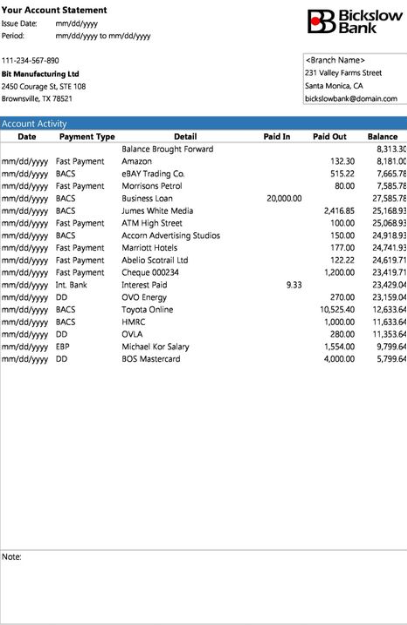
Understanding Data and Information
Data consists of raw, unprocessed facts and figures collected from various sources. Examples include numerical values, dates, and text entries within a spreadsheet. Data, in its raw form, lacks context and meaning.
Information, on the other hand, is the product of processing and organizing data to make it meaningful and useful. When data is analyzed and interpreted, it transforms into information, providing insights and aiding in decision-making processes.
| Data | Information |
| Data is unorganized and unrefined facts | Information comprises processed, organized data presented in a meaningful context |
| Data is an individual unit that contains raw materials which do not carry any specific meaning. | Information is a group of data that collectively carries a logical meaning. |
| Data doesn’t depend on information. | Information depends on data. |
| Raw data alone is insufficient for decision making | Information is sufficient for decision making |
| An example of data is a student’s test score | The average score of a class is the information derived from the given data. |
Must-know Google Sheets terms
To kick things off, let’s cover some spreadsheet terminology you’ll need to know when using Google sheets:
- Cell: A single data point or element in a spreadsheet
- Column: A vertical set of cells
- Row: A horizontal set of cells
- Range: A selection of cells extending across a row, column, or both
- Function: A built-in operation from the spreadsheet app you’ll use to calculate cell, row, column, or range values, manipulate data, and more
- Formula: The combination of functions, cells, rows, columns, and ranges used to obtain a specific result
- Worksheet (Sheet): The named sets of rows and columns that make up your spreadsheet; one spreadsheet can have multiple sheets
- Spreadsheet: The entire document containing your worksheets
The Need for Spreadsheets (Google Sheets/Excel)
Spreadsheets like Google Sheets and Microsoft Excel have become indispensable tools for managing data. Here are key reasons why they are crucial:
- Organization: Spreadsheets help organize vast amounts of data systematically, making it easier to access and manage.
- Analysis: Built-in functions and formulas allow for comprehensive data analysis, uncovering trends and patterns that might not be immediately evident.
- Collaboration: Google Sheets excels in real-time collaboration, enabling multiple users to work on the same document simultaneously, enhancing teamwork and productivity.
- Automation: With scripting capabilities, repetitive tasks can be automated, saving time and reducing the likelihood of errors.
Google Sheets User Interface
The user interface of Google Sheets is designed to be intuitive and user-friendly. Here’s a detailed look at its key components:
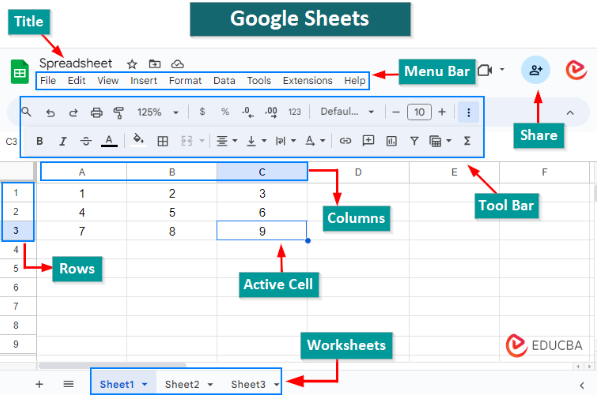
- Menu Bar: Located at the top of the screen, the menu bar provides access to drop-down menus such as File, Edit, View, Insert, Format, Data, Tools, Add-ons, and Help. Each menu contains various commands and options for managing your spreadsheet.
- Toolbar: Directly below the menu bar, the toolbar offers quick access to commonly used functions, such as undo/redo, text formatting, inserting charts, images, and more.
- Grid: The central area of the sheet where data is entered and manipulated. It consists of rows (numbered) and columns (lettered), forming a grid of cells.
- Formula Bar: Located above the grid, the formula bar displays the contents of the selected cell and allows you to enter or edit formulas directly.
- Sheet Tabs: Positioned at the bottom of the screen, sheet tabs allow you to navigate between different sheets within the same document, facilitating the organisation of related data in a single file.
Commonly used Google Sheets Shortcuts
To enhance your efficiency while working with Google Sheets, mastering keyboard shortcuts is essential. Here are some of the most useful shortcuts:
- Ctrl + C (Cmd + C on Mac) – Copy
- Ctrl + V (Cmd + V on Mac) – Paste
- Ctrl + X (Cmd + X on Mac) – Cut
- Ctrl + Z (Cmd + Z on Mac) – Undo
- Ctrl + Y (Cmd + Y on Mac) – Redo
- Ctrl + F (Cmd + F on Mac) – Find
- Ctrl + Shift + L (Cmd + Shift + L on Mac) – Toggle filters
- F2 – Edit the active cell
Conclusion
Google Sheets is an incredibly versatile and powerful tool that can revolutionize how you manage and analyze data. By understanding its features and leveraging basic shortcuts, you can greatly enhance your productivity and efficiency. Whether you are organizing personal information or conducting complex data analyses, Google Sheets provides the functionality and flexibility needed to meet your requirements.
Frequently Asked Questions
Google Sheets is a cloud-based application that facilitates real-time collaboration and easy sharing. In contrast, Microsoft Excel is a desktop application renowned for its advanced data analysis tools. Both platforms offer similar basic functionalities, but they cater to different strengths and use cases.
Yes, you can use Google Sheets offline by enabling offline mode in Google Drive settings. This feature allows you to view and edit your sheets without an internet connection, with changes syncing automatically once you’re back online.
Google Sheets employs robust security measures, including encryption in transit and at rest. However, it is crucial to follow best practices, such as using strong passwords and enabling two-factor authentication, to further protect your data.
By understanding and utilizing Google Sheets effectively, you can unlock its full potential and achieve better data management and analysis. Happy spreadsheeting!

