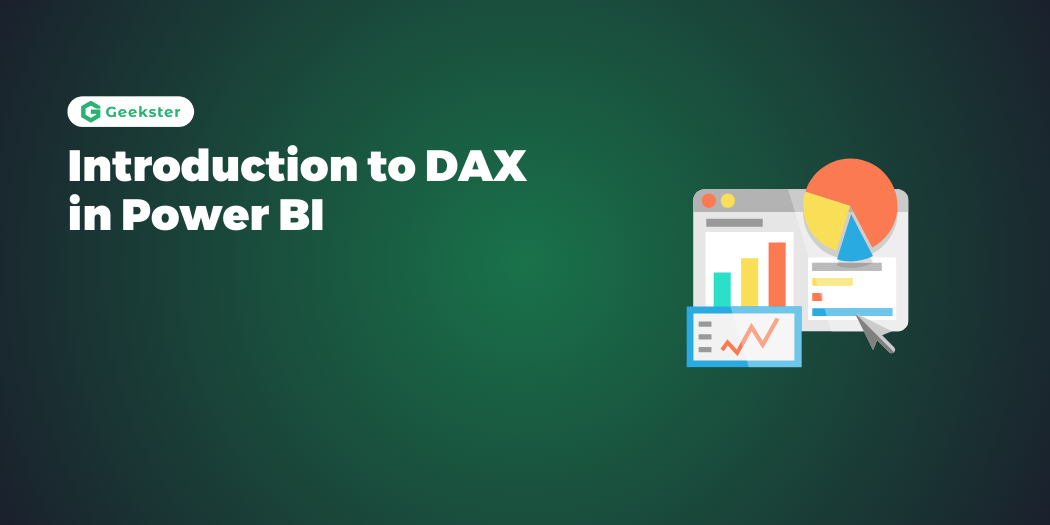Introduction
Data Analysis Expressions (DAX) is a formula language designed specifically for data modeling in Power BI, Excel, and other Microsoft data visualization tools. DAX is essential for creating calculated columns, measures, and custom tables to extract valuable insights from your data. This guide will provide a comprehensive introduction to DAX, covering its fundamentals, key concepts, and practical applications for data analysts.
What is DAX?
DAX is a collection of functions, operators, and constants that can be used in formulas or expressions to calculate and return one or more values. It is designed to work with relational data and is used for creating custom calculations in Power BI and other Microsoft BI tools.
Importance of DAX
DAX enables data analysts to:
- Perform advanced calculations and data analysis.
- Create dynamic reports and dashboards.
- Enhance data models with custom columns, measures, and tables.
- Implement complex business logic in data models.
Key Concepts of DAX
1. Syntax and Functions
DAX syntax is similar to Excel formulas but is more powerful and flexible. It includes various functions categorized into different types:
Aggregate Functions
- SUM: Adds all the numbers in a column.
- AVERAGE: Calculates the average of numbers in a column.
- MIN: Returns the smallest number in a column.
- MAX: Returns the largest number in a column.
- COUNT: Counts the number of values in a column.
Logical Functions
- IF: Checks a condition and returns one value if true and another if false.
- AND: Returns TRUE if all arguments are TRUE.
- OR: Returns TRUE if any argument is TRUE.
- SWITCH: Evaluates an expression against a list of values and returns the first match.
Date and Time Functions
- TODAY: Returns the current date.
- NOW: Returns the current date and time.
- DATE: Creates a date value from year, month, and day.
- YEAR: Extracts the year from a date.
- MONTH: Extracts the month from a date.
- DAY: Extracts the day from a date.
Text Functions
- CONCATENATE: Joins two or more text strings into one string.
- LEFT: Returns the specified number of characters from the start of a text string.
- RIGHT: Returns the specified number of characters from the end of a text string.
- MID: Returns a specified number of characters from the middle of a text string.
- UPPER: Converts text to uppercase.
- LOWER: Converts text to lowercase.
Filter Functions
- FILTER: Returns a table that represents a subset of another table.
- ALL: Removes all filters from a table or column.
- ALLEXCEPT: Removes all filters except those from specified columns.
2. Calculated Columns
Calculated columns are created in tables using DAX formulas. They are useful for adding new data to your model based on existing data. Calculated columns are stored in the table and recalculated whenever the table is refreshed.
Example: Creating a Calculated Column for Profit
Profit = Sales[TotalSales] - Sales[TotalCost]3. Measures
Measures are dynamic calculations used in data analysis and visualization. Unlike calculated columns, measures are not stored in the table but are recalculated when used in a report. Measures are ideal for aggregation and summarization.
Example: Creating a Measure for Total Sales
Total Sales = SUM(Sales[TotalSales])4. Tables
DAX can also be used to create custom tables within your data model. These tables can be used for further analysis and visualization.
Example: Creating a Custom Date Table
DateTable = CALENDAR(DATE(2020, 1, 1), DATE(2023, 12, 31))5. Row Context and Filter Context
Understanding row context and filter context is crucial for mastering DAX.
- Row Context: Refers to the current row being processed in a calculated column or a row-level calculation.
- Filter Context: Refers to the filters applied to data during the evaluation of a DAX expression in a measure or calculated column.
Example: Row Context
DiscountedPrice = Sales[Price] * (1 - Sales[Discount])Example: Filter Context
FilteredSales = CALCULATE(SUM(Sales[TotalSales]), FILTER(Sales, Sales[Region] = "North"))Practical Applications of DAX
1. Creating Time-Intelligence Calculations
Time-intelligence functions in DAX allow you to create calculations based on dates and times. These functions help in analyzing data over time periods such as year-to-date, month-to-date, or quarter-to-date.
Example: Year-to-Date Sales
YTD Sales = TOTALYTD(SUM(Sales[TotalSales]), DateTable[Date])2. Implementing Conditional Logic
DAX allows you to implement complex conditional logic using functions like IF and SWITCH. These functions enable you to create dynamic calculations based on specific conditions.
Example: Categorizing Sales Performance
Sales Category =
SWITCH(
TRUE(),
Sales[TotalSales] > 100000, "High",
Sales[TotalSales] > 50000, "Medium",
"Low"
)3. Creating Hierarchical Calculations
DAX can be used to create calculations that involve hierarchies, such as parent-child hierarchies. These calculations are useful for analyzing data at different levels of aggregation.
Example: Calculating Sales Growth by Region
Sales Growth =
DIVIDE(
SUM(Sales[TotalSales]) - CALCULATE(SUM(Sales[TotalSales]), DATEADD(DateTable[Date], -1, YEAR)),
CALCULATE(SUM(Sales[TotalSales]), DATEADD(DateTable[Date], -1, YEAR))
)4. Working with Variables
Variables in DAX help simplify complex calculations by breaking them down into smaller, manageable parts. Using variables can improve the readability and performance of your DAX formulas.
Example: Using Variables in a DAX Calculation
Average Sales =
VAR TotalSales = SUM(Sales[TotalSales])
VAR NumberOfSales = COUNT(Sales[TotalSales])
RETURN
TotalSales / NumberOfSalesConclusion
DAX is a powerful tool for data analysts working with Power BI and other Microsoft BI tools. It enables advanced data modeling, dynamic calculations, and complex business logic implementation. Mastering DAX will significantly enhance your ability to create insightful and dynamic reports and dashboards.
Frequently Asked Questions
Calculated Columns: Created at the table level and stored as part of the table data. They are static and recalculated only when the data is refreshed.
Measures: Created at the model level and are dynamic, recalculated based on the filter context in a report or visualization.
Yes, DAX is also used in Excel Power Pivot, SQL Server Analysis Services (SSAS) Tabular models, and other Microsoft BI tools.
You can debug DAX formulas using the DAX Studio tool, which allows you to write, execute, and analyze DAX queries. Additionally, using the Variables feature in DAX helps break down complex formulas into simpler parts for easier debugging.