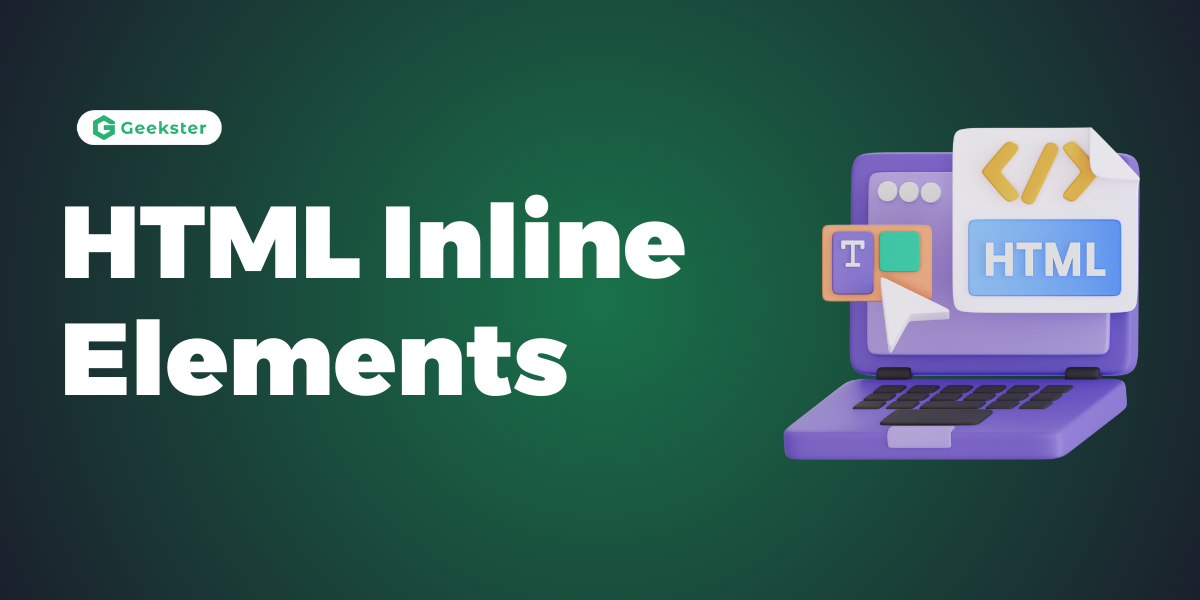Introduction
Inline Elements are elements that do not begin on a new line but take only as much width as required. They align themselves within the flow of text such that they do not break the flow of content. Inline elements are therefore a very important aspect of HTML, assisting in structuring content in a line without breaking the flow of text. Unlike block-level elements, which begin on a new line and occupy the full width available, inline elements will only occupy as much width as needed and will allow other elements to be located on the same line. For example, most common inline elements include <a> , <span>, <strong> , <em> , <img> , <br> , and <label>.
Example Code for Inline Tags :
<span>
<p>This is a <span style="color: blue; font-weight: bold;">blue</span> word in a sentence.</p><a>
<p>Visit our <a href="https://www.example.com">website</a> for more information.</p><strong> and <em>
<p>This is an <em>important</em> and <strong>urgent</strong> message.</p><img>
<p>Here is an image: <img src="https://via.placeholder.com/150" alt="Placeholder Image"></p>Key Characteristics of Inline Elements
- Inline Flow: Inline elements flow within the text, meaning they do not start on a new line. This makes them ideal for styling parts of text, such as links or emphasized words.
- Width and Height: These elements won’t accept the properties of width or height. They’ll take the length from the content they contain.
- Box Model: While they respect padding and margin properties, inline elements only respect the horizontal spacing.
Using Inline Elements Effectively
Inline elements are extremely important for semantic HTML and accessible web design. Here are a couple of good ways to use inline elements:
- Use Inline Elements Semantically: make sure that the choice of inline elements delivers the correct meaning. For example, use instead of for important text, and use instead of to emphasize some text.
- Styling with CSS: Use the span element for applying custom styling without changing the semantic structure of the document.
- Accessible Hyperlinks: Make sure elements have meaningful text for better accessibility.
Examples :
Example 1: Styling Text with <span>
<!DOCTYPE html>
<html lang="en">
<head>
<meta charset="UTF-8">
<meta name="viewport" content="width=device-width, initial-scale=1.0">
<title>Inline Elements Example</title>
<style>
.highlight {
color: red;
font-weight: bold;
}
</style>
</head>
<body>
<p>This is a <span class="highlight">red</span> word in a sentence.</p>
</body>
</html>
Output :
Example 2: Creating a Hyperlink with <a>
<!DOCTYPE html>
<html lang="en">
<head>
<meta charset="UTF-8">
<meta name="viewport" content="width=device-width, initial-scale=1.0">
<title>Inline Elements Example</title>
</head>
<body>
<p>Visit our <a href="https://www.example.com">website</a> for more information.</p>
</body>
</html>
Example 3: Emphasizing Text with <em> and <strong>
<!DOCTYPE html>
<html lang="en">
<head>
<meta charset="UTF-8">
<meta name="viewport" content="width=device-width, initial-scale=1.0">
<title>Inline Elements Example</title>
</head>
<body>
<p>This is an <em>important</em> and <strong>urgent</strong> message.</p>
</body>
</html>
Output :
Example 4: Embedding an Image with <img>
<!DOCTYPE html>
<html lang="en">
<head>
<meta charset="UTF-8">
<meta name="viewport" content="width=device-width, initial-scale=1.0">
<title>Inline Elements Example</title>
</head>
<body>
<p>Here is an image: <img src="https://th.bing.com/th/id/OIP.cKTq4enAGO_Wg_Omp0ysngAAAA?rs=1&pid=ImgDetMain" alt="Placeholder Image"></p>
</body>
</html>
Output :
Conclusion
In HTML, inline elements are very important because they allow developers to specify the structure and style of text flow. Both the functionality and design of a page can be much better when these elements are understood and used correctly. Whether you’re linking to external resources, emphasizing important text, or embedding images, inline elements are indispensable tools in web development.
Frequently Asked Questions
In HTML, inline elements are elements that do not start on a new line and will only take as much width as necessary. They are commonly used inside block-level elements, and through them, other elements are allowed to sit beside these inline elements on the same line.
Inline elements do not break flow and only take up as much space as necessary. Block-level elements always start on a new line, and take up the full width available by default, acting like building blocks of the layout structure.
Yes, padding and margin can be set on inline elements. However, the padding and margin have effect only on the horizontal spacing and not on the vertical spacing. Vertical padding and margin do not add to the height of inline elements.