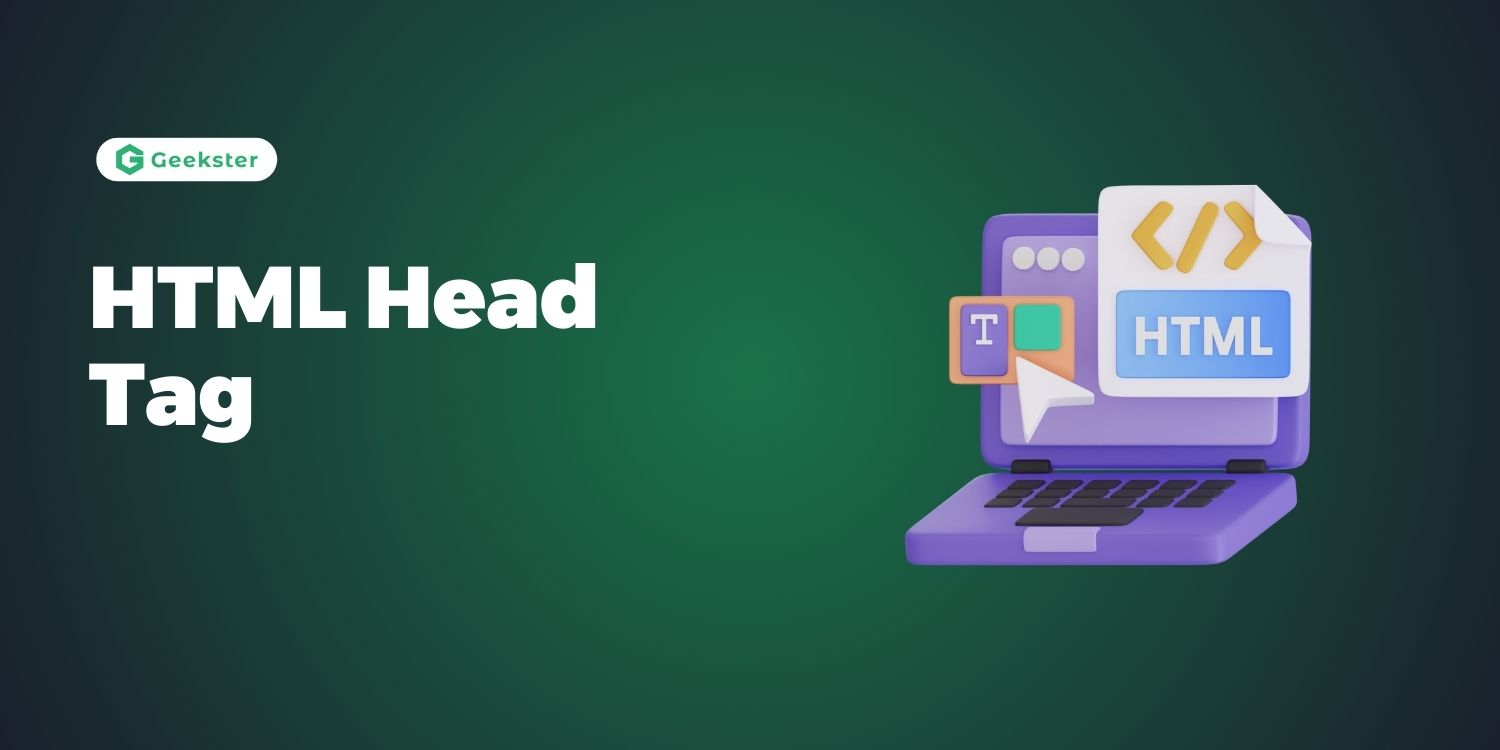Introduction to HTML Head Tag
When it comes to building a web page, the head tag in HTML is like an unsung hero working in the background. It’s not something your visitors see directly on your website, but it plays an important role in how your website works and looks.
The tag contains important information about your website that helps browsers understand and display it better. For example, it includes the title of your page that appears in the browser tab. This bit of information also helps users switch between tabs quickly.
In addition to the title, the tag is home to the meta tag. These are pieces of information that provide metadata about your page, such as its labels, author, and description that are commonly used by search engines Meta tags are key to your site’s ranking in search results developed.
The tag also accesses external objects such as stylesheets and scripts. Style sheets (CSS files) define the look and feel of your website, ensuring that it looks good and is user-friendly. Scripts (JavaScript files), on the other hand, add dynamic functionality, making your site more interactive and interesting.
Also, links to labels and icons can be added to the section, enhancing both layout and user experience.
Uses Of Head Tag in HTML
1. Title Tag
The <title> tag in HTML is a crucial element placed within the <head> section of a webpage. Its primary purpose is to define the title of the document, which is important for both user experience and search engine optimization.
User Experience: The text specified within the <title> tags appears in the title bar of the web browser when the page is open. This provides users with a quick and identifiable reference to the content of the page.
Search Engine Optimization (SEO): Search engines use the content of the <title> tag to understand the topic and relevance of the webpage. A well-crafted and descriptive title helps improve the page’s visibility and ranking in search engine results.
Here’s a simple example:
<!DOCTYPE html>
<html>
<head>
<title>A Meaningful Page Title</title>
</head>
<body>
<!-- Content of the webpage goes here -->
</body>
</html>2. Style Tag
The <style> tag in HTML is used to define the styling information for a specific HTML page. It’s typically placed within the <head> section of the document. Here’s how it works:
Example Usage:
<head>
<style>
body {
background-color: powderblue;
}
h1 {
color: red;
}
p {
color: blue;
}
</style>
</head>Purpose: The <style> tag allows you to embed CSS (Cascading Style Sheets) directly into your HTML document. CSS is responsible for defining the visual presentation of HTML elements.
3. Link Tag
The <link> tag in HTML is used to establish a link between the current document and an external resource. It’s commonly used to link stylesheets for applying consistent styles across multiple pages or to link other external resources like icons or alternate versions of the page. Purpose:
<head>
<!-- Linking to an external stylesheet -->
<link rel="stylesheet" href="styles.css">
<!-- Linking to an icon -->
<link rel="icon" href="favicon.ico" type="image/x-icon">
</head>4. Meta Tag
The <meta> tag in HTML is a versatile element used to provide metadata about the HTML document. It is typically placed within the <head> section and does not have a closing tag.
Purpose:
- Character Set: The
<meta charset="UTF-8">tag specifies the character encoding for the document, ensuring proper rendering of text. - Keywords: The
<meta name="keywords" content="HTML, CSS, JavaScript">tag defines keywords relevant to the content, aiding search engines in indexing the page. - Description: The
<meta name="description" content="Free Web tutorials">tag provides a brief description of the page’s content, often displayed in search engine results. - Authorship: The
<meta name="author" content="John Doe">tag identifies the author of the document. - Viewport: The
<meta name="viewport" content="width=device-width, initial-scale=1.0">tag sets the viewport properties, ensuring proper scaling on different devices. - Refresh: The
<meta http-equiv="refresh" content="30">tag automatically refreshes the document after a specified time interval.
Example Usage:
<head>
<meta charset="UTF-8">
<meta name="keywords" content="HTML, CSS, JavaScript">
<meta name="description" content="Free Web tutorials">
<meta name="author" content="John Doe">
<meta http-equiv="refresh" content="30">
<meta name="viewport" content="width=device-width, initial-scale=1.0">
</head>5. Script Tag
The <script> tag in HTML is used to embed or reference client-side scripts, typically written in JavaScript. It allows developers to add interactive and dynamic behavior to HTML documents.
Purpose:
- JavaScript Inclusion: The
<script>tag is used to include JavaScript code directly within the HTML document. - Client-Side Interactivity: JavaScript within the
<script>tag enables client-side interactivity, allowing actions such as user input validation, dynamic content updates, and more.
Example Usage:
<head>
<script>
function myFunction() {
document.getElementById("demo").innerHTML = "Hello JavaScript!";
}
</script>
</head>6. Base Tag
The <base> tag in HTML is used to specify the base URL and/or target for all relative URLs within a page. It is a singular tag and does not have a closing tag.
Purpose:
<head>
<base href="https://www.example.com/" target="_blank">
</head>Conclusion
The HTML <head Tags is a powerful and essential part of structuring web pages, holding key information that affects how a page is processed and displayed by browsers. By understanding and utilizing the tags within the <head>, such as <title>, <style>, <link>, <meta>, <script>, and <base>, developers can optimize their web pages for both users and search engines. Proper use of these elements enhances page loading performance, ensures compatibility across devices, and improves SEO, making the web development process more efficient and the end result more effective.
Frequently Asked Questions
Ans: The element serves as a container for all the head elements, including scripts, links to CSS files, meta information, and more. It provides metadata about the document and instructions to the browser on how to handle the content.
Q2. Is the tag mandatory inside the <head> element?
Ans: Yes, the tag is a crucial part of the <head> element, defining the title of the webpage, which appears in the browser’s title bar or tab. It’s important for both SEO and user experience.</p>
Q3. Can I include CSS styles directly in the element?
Ans: Yes, you can include CSS directly within the <head> element using the <style> tag. This method is useful for small amounts of CSS but for larger stylesheets, linking to external CSS files with the <link> tag is preferred.
Q4. How does the tag improve SEO?
Ans: The tag can contain information like page description, keywords, and author of the document, which search engines use to index and rank pages. Specifically, the description and keywords meta tags can influence how a webpage is summarized in search results.
Q5. What is the difference between linking a script in the and at the end of the ?
Ans: Scripts linked in the are loaded before the webpage content, which can delay the rendering of the page. Placing<script> tags at the end of the <body> ensures that the webpage content loads first, providing a faster user experience. However, for libraries or scripts that need to be loaded before the page content, placing them in the <head> with the async or defer attributes is recommended