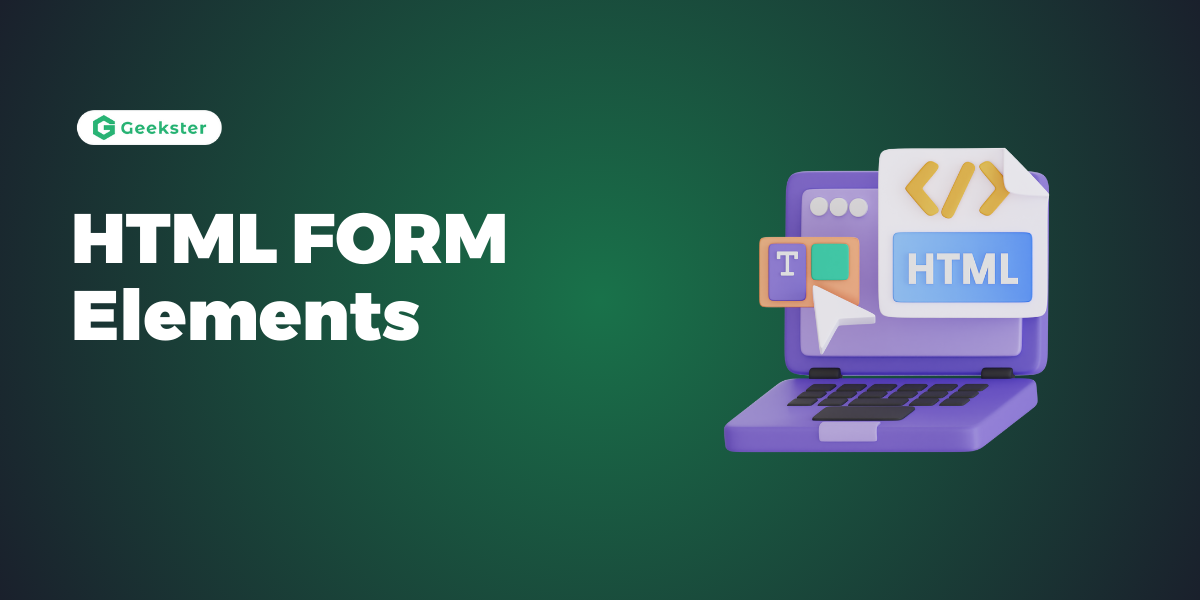Introduction
HTML Form Elements are fundamental components that allow users to interact with a webpage by entering and submitting data. These elements facilitate the collection of information, such as user input, choices, and actions, which can be processed and utilized by web applications or servers. Here’s a breakdown of key HTML form elements:
1. <form> Element in HTML FORM Elements
The <form> element in HTML represents a section that contains interactive controls for submitting user information. It can include various attributes for controlling form behavior.
Attributes:
- action: Specify the URL for form submission.
- enctype: Defines the MIME type for form data submission.
- method: Determines the HTTP method for form submission (e.g., get or post).
- novalidate: A boolean attribute indicating whether to skip form validation.
- target: Specifies where to display the response after form submission.
Example:
<form action="/process_form" method="post">
<label for="username">Username:</label>
<input type="text" id="username" name="username" required>
<button type="submit">Submit</button>
</form>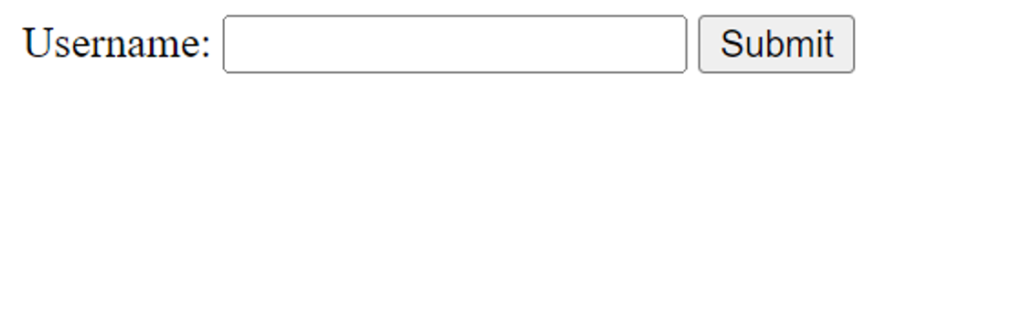
2. <input> Element in HTML FORM Elements
The <input> element is versatile and can take different forms based on its type attribute. It is widely used for user input.
Example:
<label for="password">Password:</label>
<input type="password" id="password" name="password" required>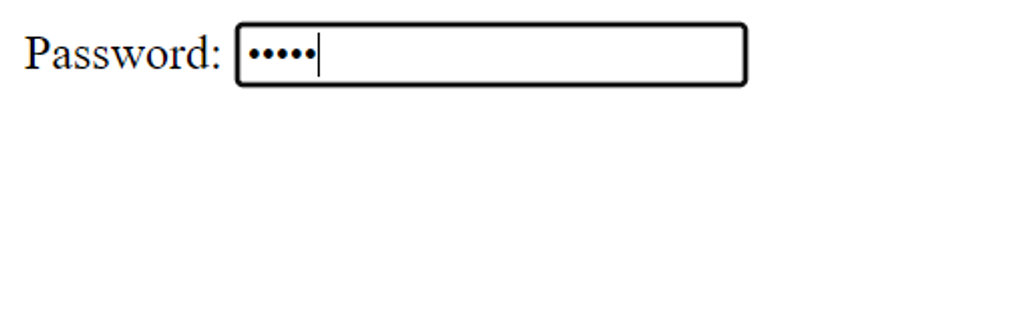
3. <label> Element in HTML FORM Elements
The <label> element defines a label for form elements, providing clarity and aiding accessibility.
Example:
<label for="email">Email:</label>
<input type="email" id="email" name="email" required>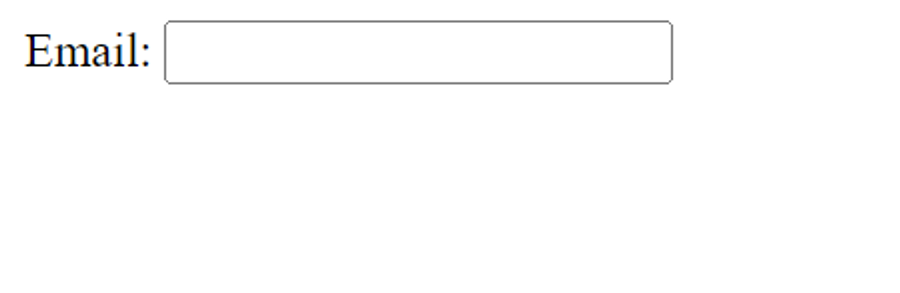
4.<select> Element in HTML FORM Elements
The <select> element creates a drop-down list, allowing users to choose from multiple options.
Example:
<label for="gender">Select Gender:</label>
<select id="gender" name="gender">
<option value="male">Male</option>
<option value="female">Female</option>
</select>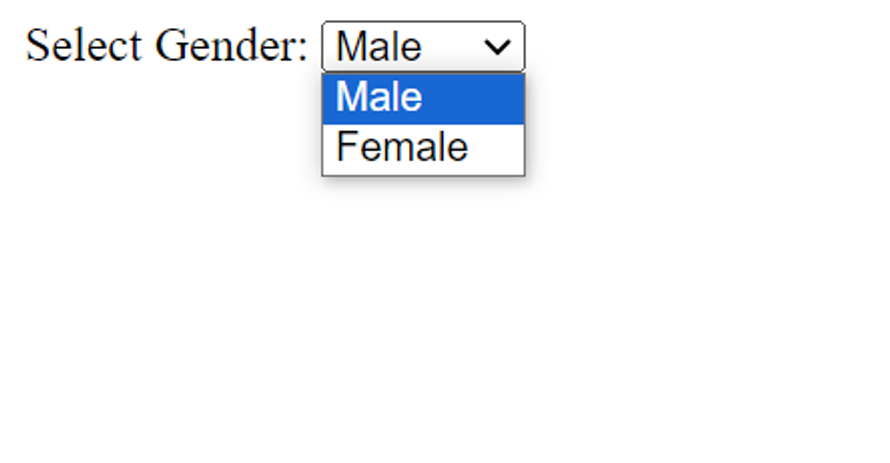
5. <textarea> Element
This element defines a multi-line text input field, suitable for longer user input.
Example:
<label for="comments">Comments:</label>
<textarea id="comments" name="comments" rows="4" cols="50"></textarea>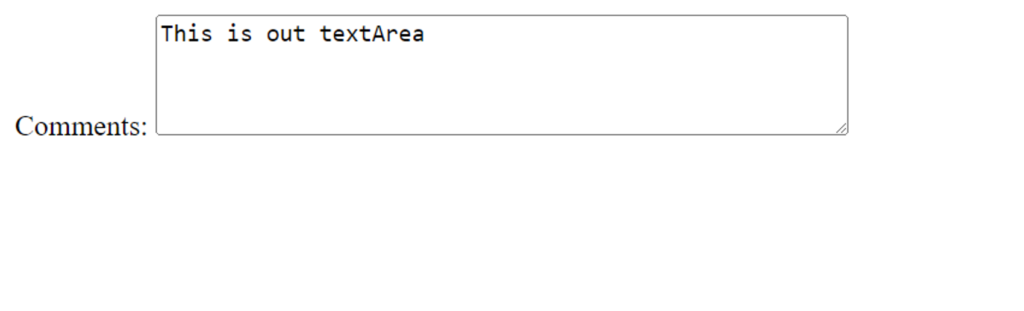
6. <button> Element
The <button> element creates a clickable button, often used for form submission or triggering JavaScript functions.
Example:
<button type="button" onclick="validateForm()">Validate</button>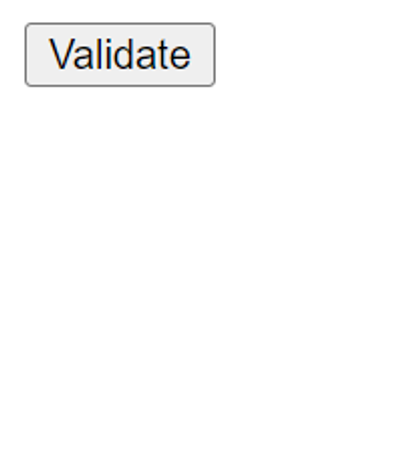
7. <fieldset> and <legend> Elements
These elements are used to group related form elements within a fieldset, enhancing organization and accessibility.
Example:
<fieldset>
<legend>User Information</legend>
<label for="comments">Comments:</label>
<textarea id="comments" name="comments" rows="4" cols="50"></textarea>
</fieldset>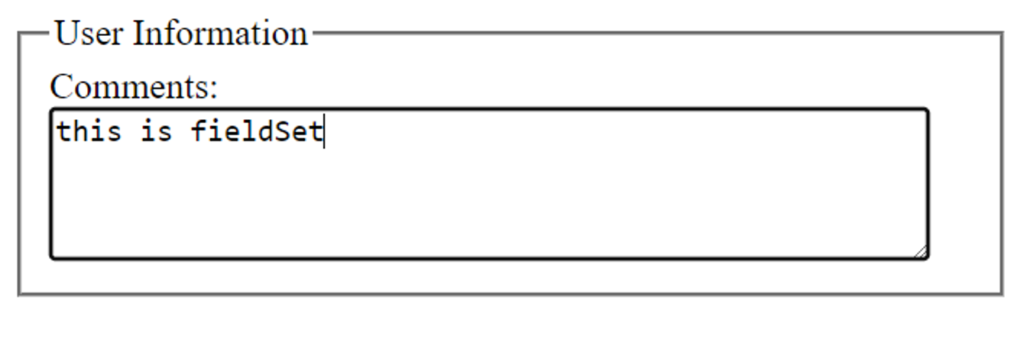
8. <datalist> Element
The <datalist> element provides a list of predefined options for an <input> element.
Example:
<input list="colors" name="color">
<datalist id="colors">
<option value="Red">
<option value="Green">
</datalist>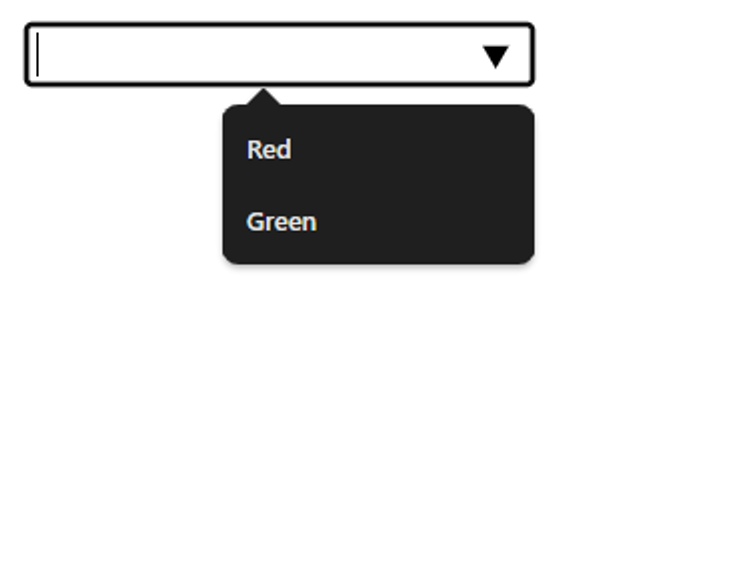
9. <output> Element
Used to represent the result of a calculation, often performed by a script.
Example:
<form oninput="result.value=parseInt(a.value)*parseInt(b.value)">
<input type="number" id="a" name="a" value="5"> *
<input type="number" id="b" name="b" value="10"> =
<output name="result" for="a b">50</output>
</form>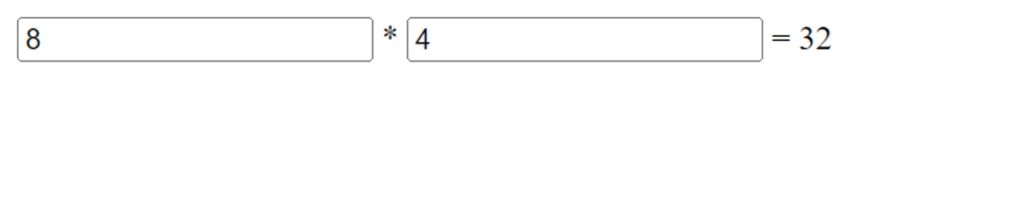
Conclusion
Mastering HTML form elements is crucial for creating effective and user-friendly web forms. Each element serves a specific purpose, contributing to a seamless user experience.
Frequently Asked Question
<label> element in HTML forms? The <label> element associates a label with a form control, enhancing accessibility and user interaction.
<select>? Use the <select> element with nested <option> elements to provide a list of choices.
<fieldset> and <legend> in forms? <fieldset> groups related form elements, and <legend> provides a caption, improving form structure and accessibility.