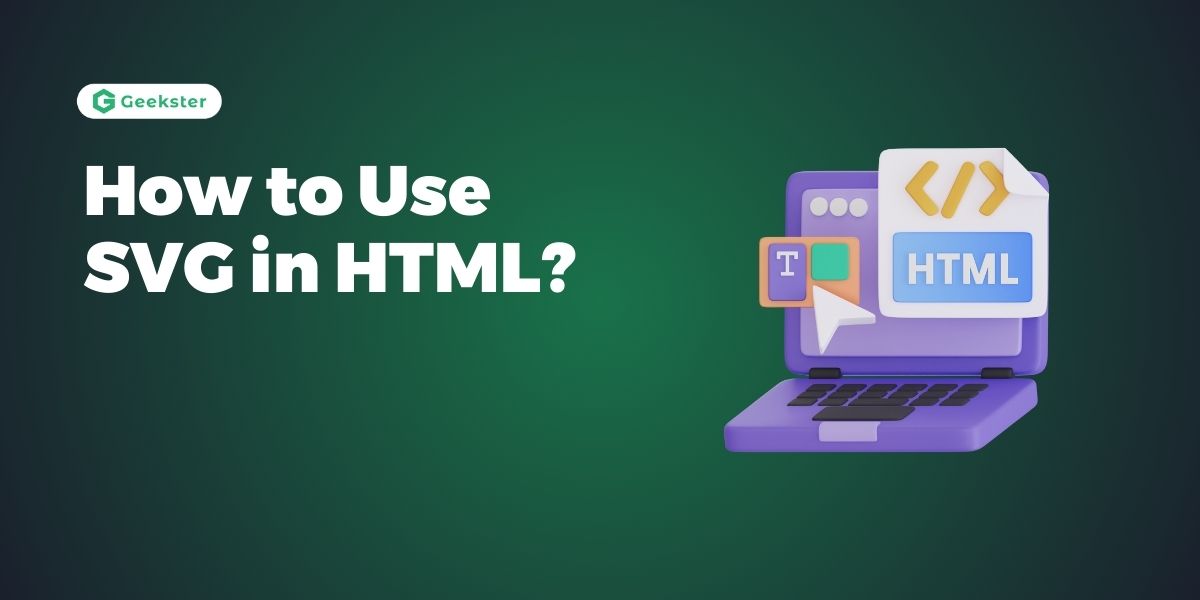Introduction
SVG in HTML stands for Scalable Vector Graphics. It is definitely one of the best ways to intrude graphical contents within your HTML content, given the capability and extendibility it has. In this tutorial, we will cover basic topics of embedding SVG into HTML and some advanced techniques.
What is SVG?
SVG means Scalable Vector Graphics; it’s a markup language that describes two-dimensional graphics in the XML format. One of the significant differences between SVG raster images and others is their independence from the resolution they are viewed on. Consequently, they may be resized infinitely without any quality loss, making them perfect for icons, logos, illustrations, and interactive graphics over the internet.
Basic Embedding of SVG
Embedding SVG directly in HTML:
<!DOCTYPE html>
<html lang="en">
<head>
<meta charset="UTF-8">
<meta name="viewport" content="width=device-width, initial-scale=1.0">
<title>Using SVG in HTML</title>
</head>
<body>
<h1>Basic SVG Embedding</h1>
<svg width="100" height="100">
<circle cx="50" cy="50" r="40" stroke="black" stroke-width="3" fill="red" />
</svg>
</body>
</html>Using SVG as an Image
Embedding SVG using the <img> tag:
<img src="circle.svg" alt="Circle SVG">Styling SVG with CSS
SVG elements can be styled using CSS for colors, sizes, animations, and more:
svg {
width: 200px;
height: 200px;
fill: blue;
}Inline SVG vs External SVG
Inline SVG:
<svg width="100" height="100">
<circle cx="50" cy="50" r="40" stroke="black" stroke-width="3" fill="red" />
</svg>External SVG (circle.svg):
<!-- circle.svg -->
<svg xmlns="http://www.w3.org/2000/svg" width="100" height="100">
<circle cx="50" cy="50" r="40" stroke="black" stroke-width="3" fill="red" />
</svg>Making SVGs Accessible
Ensure SVGs are accessible to screen readers by adding appropriate aria attributes and text alternatives (<title> and <desc> elements).
Animating SVGs with JavaScript
Use JavaScript libraries like GSAP or Snap.svg to create animations and interactivity with SVG elements.
Conclusion
SVG allows to scale without losing quality, making it such a versatile solution for the development of scalable and visually appealing graphic solutions. Master these key embedding techniques, understand your styling options, learn to make it accessible, and know where and when you may want to incorporate animations into your SVG graphics so you can use SVG to promote your web projects with rich, flexible, vector-based graphics that look great on any device with any screen size.
Frequently Asked Questions
SVGs are vector-based, meaning they can scale infinitely without losing quality. This makes them ideal for responsive designs and high-resolution displays. Additionally, SVGs are smaller in file size compared to raster images, improving website performance.
SVGs can be animated using CSS animations or JavaScript libraries like GreenSock (GSAP) or Snap.svg. You can animate attributes like transform, opacity, or use JavaScript to manipulate SVG elements for interactive effects.
SVGs can be made accessible by providing text alternatives using <title> and <desc> elements within the SVG code. These elements ensure that screen readers can interpret and convey the content of the SVG to visually impaired users. Additionally, search engines can index SVG content, contributing to SEO efforts when used appropriately.