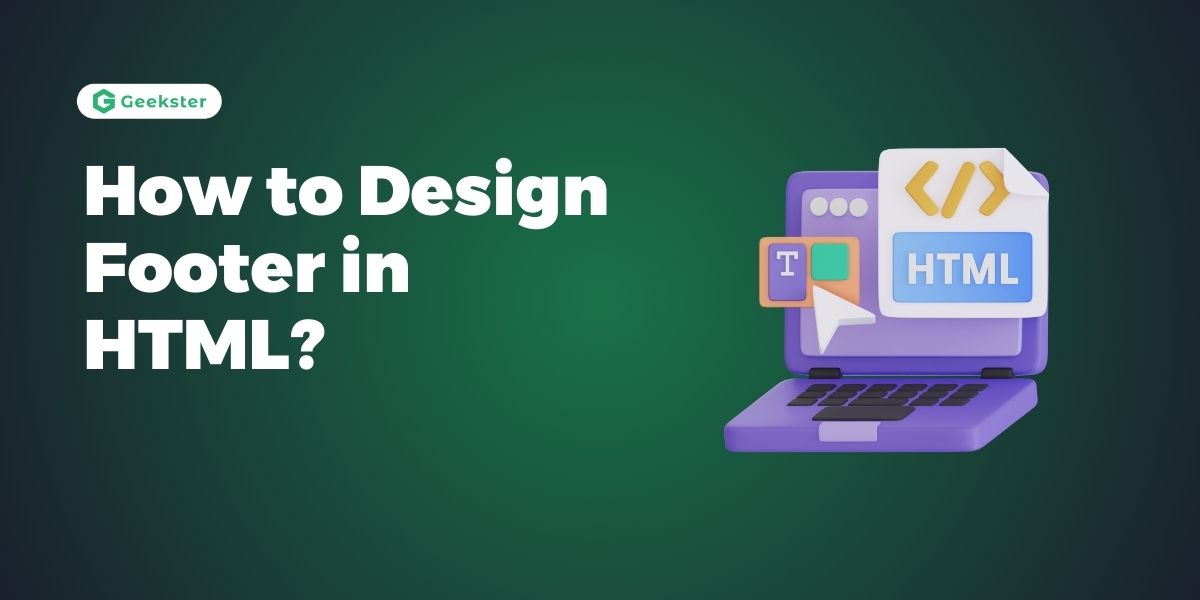Introduction
The element generally referred to as the footer has the potential of improving the usability of almost any web site through providing critical information and simple access to crucial areas. In the current article, the reader will be enlightened on how to create a footer part in HTML; basic structure, write CSS to style the footer, and make the footer functional.
Step 1: Basic HTML Structure
First, let’s create the basic structure of the footer. In your HTML file, add a <footer> element.
<!DOCTYPE html>
<html lang="en">
<head>
<meta charset="UTF-8">
<meta name="viewport" content="width=device-width, initial-scale=1.0">
<title>Footer Design Example</title>
<link rel="stylesheet" href="styles.css">
</head>
<body>
<!-- Other content of your website -->
<footer>
<div class="footer-container">
<div class="footer-section">
<h4>About Us</h4>
<p>Learn more about our company and mission.</p>
</div>
<div class="footer-section">
<h4>Quick Links</h4>
<ul>
<li><a href="#home">Home</a></li>
<li><a href="#services">Services</a></li>
<li><a href="#contact">Contact</a></li>
</ul>
</div>
<div class="footer-section">
<h4>Contact Us</h4>
<p>Email: contact@example.com</p>
<p>Phone: +123-456-7890</p>
</div>
</div>
<div class="footer-bottom">
<p>© 2024 Your Company. All rights reserved.</p>
</div>
</footer>
</body>
</html>Step 2: Styling with CSS
Next, we will style the footer using CSS. Create a styles.css file and link it to your HTML file. Add the following CSS to style the footer.
/* styles.css */
body {
font-family: Arial, sans-serif;
margin: 0;
padding: 0;
box-sizing: border-box;
}
footer {
background-color: #333;
color: #fff;
padding: 20px 0;
}
.footer-container {
display: flex;
justify-content: space-around;
max-width: 1200px;
margin: 0 auto;
padding: 20px;
}
.footer-section {
flex: 1;
margin: 0 10px;
}
.footer-section h4 {
margin-bottom: 10px;
}
.footer-section ul {
list-style: none;
padding: 0;
}
.footer-section ul li {
margin-bottom: 5px;
}
.footer-section ul li a {
color: #fff;
text-decoration: none;
}
.footer-section ul li a:hover {
text-decoration: underline;
}
.footer-bottom {
text-align: center;
padding: 10px 0;
background-color: #222;
}
.footer-bottom p {
margin: 0;
}Step 3: Enhancing with Additional Features
To make the footer more functional and visually appealing, you can add social media links, a newsletter subscription form, or any other elements that fit the needs of your website.
Adding Social Media Links
Add social media links to the footer:
<div class="footer-section">
<h4>Follow Us</h4>
<ul class="social-links">
<li><a href="https://facebook.com" target="_blank">Facebook</a></li>
<li><a href="https://twitter.com" target="_blank">Twitter</a></li>
<li><a href="https://instagram.com" target="_blank">Instagram</a></li>
</ul>
</div>Update the CSS to style the social media links:
/* Add to styles.css */
.footer-section .social-links {
display: flex;
gap: 10px;
}
.footer-section .social-links li {
display: inline;
}
.footer-section .social-links li a {
color: #fff;
text-decoration: none;
}
.footer-section .social-links li a:hover {
text-decoration: underline;
}Adding a Newsletter Subscription Form
Include a simple form for newsletter subscriptions:
<div class="footer-section">
<h4>Subscribe to Our Newsletter</h4>
<form action="#" method="post">
<input type="email" name="email" placeholder="Enter your email" required>
<button type="submit">Subscribe</button>
</form>
</div>Style the form elements with CSS:
/* Add to styles.css */
.footer-section form {
display: flex;
flex-direction: column;
}
.footer-section form input[type="email"] {
padding: 10px;
margin-bottom: 10px;
border: none;
border-radius: 5px;
}
.footer-section form button {
padding: 10px;
border: none;
border-radius: 5px;
background-color: #555;
color: #fff;
cursor: pointer;
}
.footer-section form button:hover {
background-color: #777;
}Conclusion
It is very grueling to configure a footer if a developer has to do it in an HTML interface; this feature is believed to put some substance in the exterior aspect of the website enhancing its interactivity. Last of all, I can add all the info stated in this article and create a useful and visually appealing footer. Also, it is also recommended that logo and contact information can also go into the footer section since you may indicate your specifications and requirements for the footer area of the site.
Frequently Asked Questions
A footer is a necessity because it offers to inform customers and important links to the information they are likely to seek. It usually contains the telephone number and email, popular links, icons linking to social networking sites, and legal notes that make the site more friendly.
To design a flexible context, you should use the Flexbox or CSS Grid and place the meta tags for settings for different viewport sizes. This, in turn, makes sure that the footer is developed to be visually appealing and runs properly on any device possible including desktops, laptops, tablets, or even smartphones.
Yes, JavaScript can be used to enhance the functionality of your footer. You can add dynamic features like live chat widgets, subscription form validations, or animations to improve user interaction and engagement.