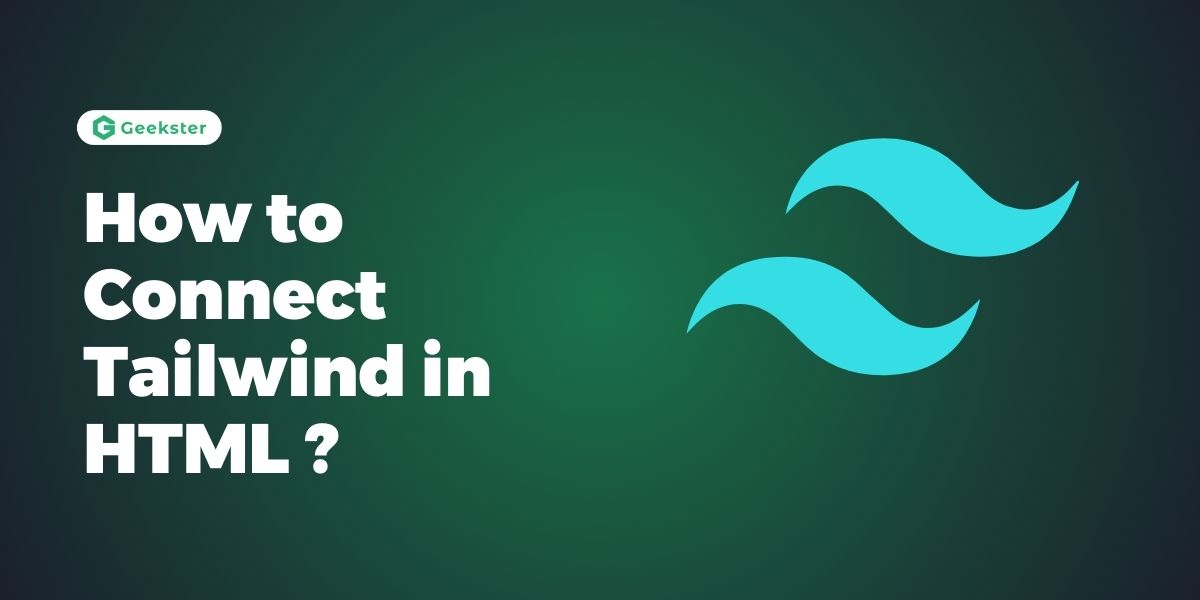Introduction
The process of linking Tailwind CSS to an HTML project through the CDN is easy and convenient when compared with other methods, which would help adopt its utility-first development for crafting responsive and customizable web designs. Here’s a step-by-step guide to integrate Tailwind CSS into your HTML files using CDN:Here’s a step-by-step guide to integrate Tailwind CSS into your HTML files using CDN:
Step 1: Include Tailwind CSS via CDN
Instead of installing Tailwind CSS locally, you can include it directly in your HTML file from a CDN provider like jsDelivr or UNPKG. Add the following <link> tag in the <head> section of your HTML file to include Tailwind CSS:
<!DOCTYPE html>
<html lang="en">
<head>
<meta charset="UTF-8">
<meta name="viewport" content="width=device-width, initial-scale=1.0">
<title>Your Title Here</title>
<link href="https://cdn.jsdelivr.net/npm/tailwindcss@2.0.4/dist/tailwind.min.css" rel="stylesheet">
</head>
<body>
<!-- Your HTML content here -->
</body>
</html>This <link> tag fetches the minified version of Tailwind CSS from the CDN and applies it to your HTML document.
Step 2: Start Using Tailwind CSS Classes
Once Tailwind CSS is connected via CDN, you can start using its utility classes directly in your HTML elements. For example:
<div class="bg-blue-500 text-white p-4">
This is a div with Tailwind CSS styles.
</div>
<button class="bg-green-600 hover:bg-green-700 text-white font-bold py-2 px-4 rounded">
Button
</button>Tailwind’s utility classes like bg-blue-500, hover:bg-green-700, text-white, etc., can be applied to any HTML element to style them accordingly.
Step 3: Customize Tailwind CSS
Although using Tailwind via CDN limits direct customization of its default settings, you can still override styles locally by adding custom CSS in your HTML file or using inline styles where necessary. Here’s how you can customize styles:
Adding Custom CSS
You can add custom CSS rules directly in your HTML file or create a separate CSS file and include it after the Tailwind CSS link to override specific styles. For example:
<head>
<!-- Tailwind CSS via CDN -->
<link href="https://cdn.jsdelivr.net/npm/tailwindcss@2.0.4/dist/tailwind.min.css" rel="stylesheet">
<!-- Custom CSS -->
<link href="styles.css" rel="stylesheet">
</head>Using First-Party Plugins
Tailwind CSS also offers first-party plugins that extend its functionality. To use these plugins, include them in your project similarly via CDN or install them locally if required. For example, to use the Typography plugin:
<!DOCTYPE html>
<html lang="en">
<head>
<meta charset="UTF-8">
<meta name="viewport" content="width=device-width, initial-scale=1.0">
<title>Your Title Here</title>
<!-- Tailwind CSS via CDN -->
<link href="https://cdn.jsdelivr.net/npm/tailwindcss@2.0.4/dist/tailwind.min.css" rel="stylesheet">
<!-- Tailwind Typography plugin via CDN -->
<link href="https://cdn.jsdelivr.net/npm/@tailwindcss/typography@0.4.1/dist/typography.min.css" rel="stylesheet">
</head>
<body>
<!-- Your HTML content here -->
</body>
</html>Conclusion
Using Tailwind CSS utilities in an HTML project means using its numerous functions and ready-made classes through CDN, which is an effective way to design an interactive UI. For instance, implementing styles for a new prototype project or expanding the existing website, Tailwind CSS through CDN allows working with your favorite utility-first framework without the need to install it on your device. To a degree, you can even further increase what your team can accomplish with Tailwind by making use of Custom CSS and built-in first-party plugins depending on your design needs.
Frequently Asked Question
When using Tailwind CSS via CDN, direct customization of the default styles is limited. However, you can override styles by adding custom CSS in your HTML file or using inline styles where necessary.
To add custom CSS alongside Tailwind CSS via CDN, simply include your custom CSS file after the Tailwind CSS link in the <head> section of your HTML file. This allows you to override Tailwind styles or add new styles specific to your project.
First-party plugins in Tailwind CSS extend its functionality for specific purposes like typography, forms, and more. To use these plugins via CDN, include their respective CSS files after the main Tailwind CSS link in your HTML <head> section. This enhances Tailwind’s capabilities without the need for additional setup or installation.