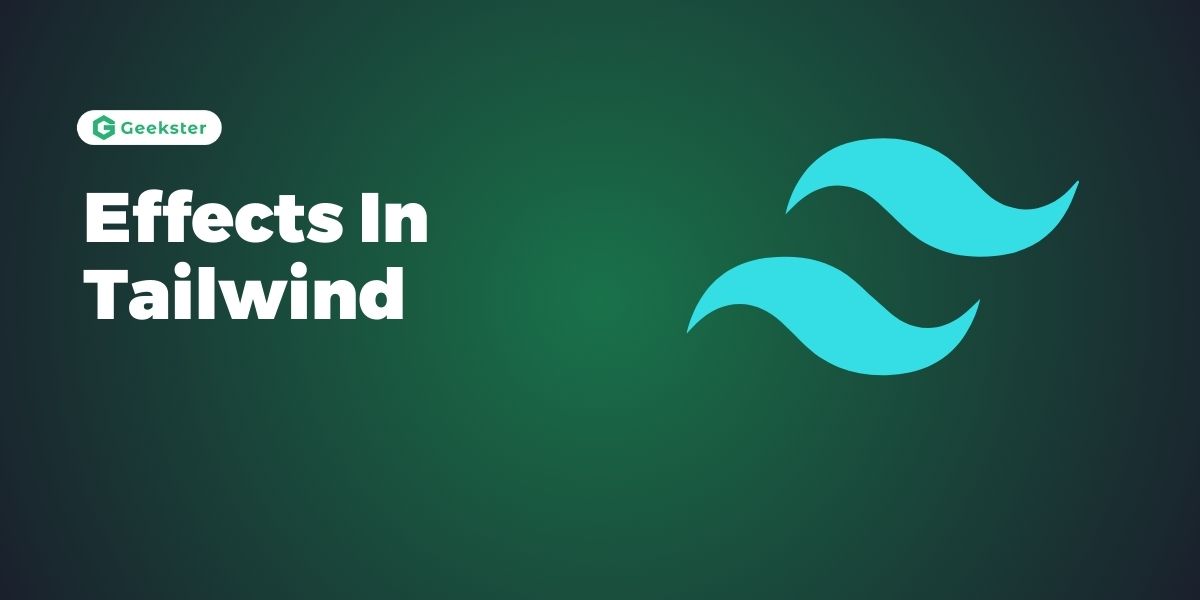Introduction
Utility-First CSS framework lets the developers build exceptional designs with basic CSS without writing it from scratch, as done in Tailwind CSS. Among the trends characteristic for contemporary web design one of the most significant is the usage of effects that make the interface function visually. Working with Tailwind CSS allows finding many utility classes such as shadows, opacity, transitions, and transforms. To this end, this article will discuss these utilities and how it is possible to use them to the best of one’s ability.
Box Shadow
Tailwind CSS includes several classes for adding shadows to elements, which help create depth and emphasis.
Default Shadows
shadow-sm: Small shadow.shadow: Default shadow.shadow-md: Medium shadow.shadow-lg: Large shadow.shadow-xl: Extra-large shadow.shadow-2xl: 2x extra-large shadow.
Custom Shadows
You can create custom shadows by extending the Tailwind configuration.
Example:
<div class="shadow-lg p-6 bg-white rounded-lg"></div>Opacity
Opacity controls the transparency level of an element. Tailwind provides utility classes to set opacity from 0 to 100 in increments of 5 or 10.
Example:
<div class="opacity-50 bg-gray-500 p-4">
This div is 50% opaque.
</div>Mix Blend Mode
Mix blend modes control how an element’s content should blend with the content of the element’s parent and background.
Blend Mode Classes
mix-blend-normalmix-blend-multiplymix-blend-screenmix-blend-overlaymix-blend-darkenmix-blend-lightenmix-blend-color-dodgemix-blend-color-burnmix-blend-hard-lightmix-blend-soft-lightmix-blend-differencemix-blend-exclusionmix-blend-huemix-blend-saturationmix-blend-colormix-blend-luminosity
Example:
<div class="bg-blue-500 mix-blend-multiply p-4">
Blending mode example
</div>Background Blend Mode
Background blend modes determine how background layers blend with each other.
Background Blend Mode Classes
bg-blend-normalbg-blend-multiplybg-blend-screenbg-blend-overlaybg-blend-darkenbg-blend-lightenbg-blend-color-dodgebg-blend-color-burnbg-blend-hard-lightbg-blend-soft-lightbg-blend-differencebg-blend-exclusionbg-blend-huebg-blend-saturationbg-blend-colorbg-blend-luminosity
Example:
<div class="relative w-64 h-64 p-4 bg-red-500 bg-blend-multiply bg-cover bg-center"
style="background-image: url('http://pixelprowess.com/i/powship.svg');">
<div class="relative z-10 text-white">
Background blend mode example
</div>
</div>Conclusion
A wide range of utilities of Tailwind CSS is also used to add or spice up the-ui and hence improve the look and feel of web apps. Learning these utilities, one is able to design qualitative and interesting patterns in a shortened time. All the shadow, transition, transform, and animation classes come together with pure utility to give you a solid base for any modern web development work.
Frequently Asked Questions
You can customize box shadows by extending the Tailwind configuration file (tailwind.config.js). This allows you to define custom shadow values that fit your design needs.
mix-blend-mode and background-blend-mode? mix-blend-mode controls how an element’s content blends with its background and other content, whereas background-blend-mode controls how multiple background layers blend with each other within a single element.
Yes, you can use the bg-opacity-* classes to adjust the background opacity independently of the content opacity. This provides more flexibility in styling elements.