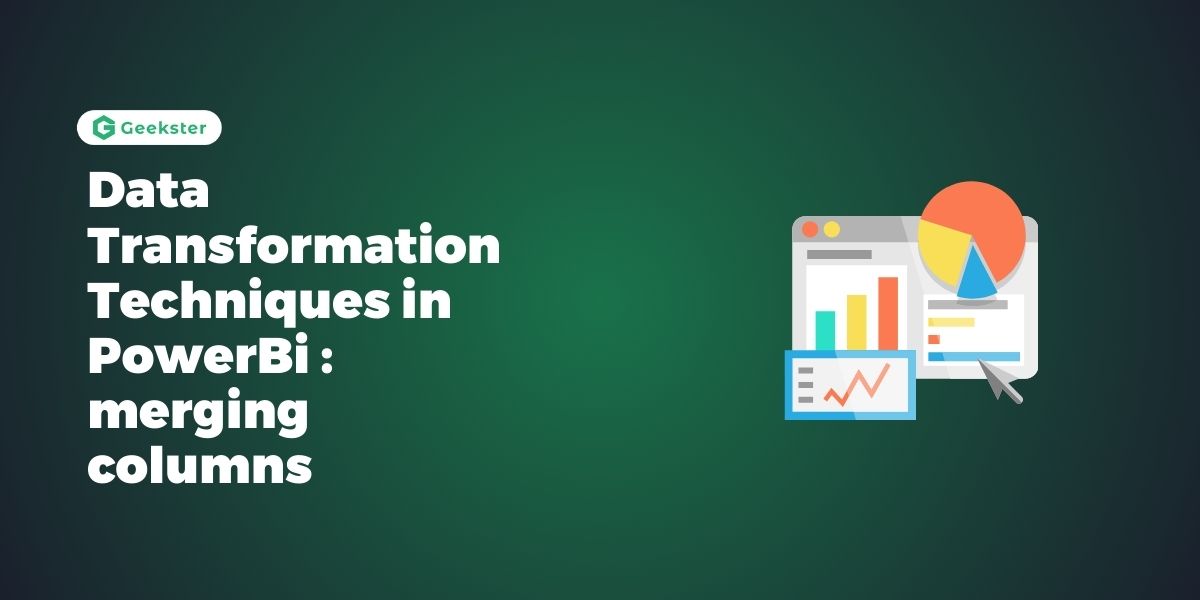Introduction
Data transformation is a key task for data analysts, enabling the extraction of meaningful insights from raw data. One critical aspect of data transformation in Power BI is merging columns. This guide will explore how to merge columns in Power BI using the Power Query Editor, with practical examples and script snippets, tailored for data analysts.
What is Merging Columns?
Merging columns is the process of combining two or more columns into a single column. This technique is often used to create more meaningful data representations, such as combining first and last names into a full name, or merging address components into a single address column. Merging columns helps in enhancing data quality, consistency, and readability, making the data more useful for analysis.
Importance of Merging Columns
Merging columns allows data analysts to:
- Combine multiple data fields into a single column for easier analysis.
- Create more meaningful and readable data representations.
- Enhance data quality and consistency.
Step-by-Step Process for Merging Columns in Power BI
1. Loading Data into Power BI
Begin by loading your dataset into Power BI. You can import data from various sources such as Excel, SQL databases, and web data.
1. Open Power BI Desktop.
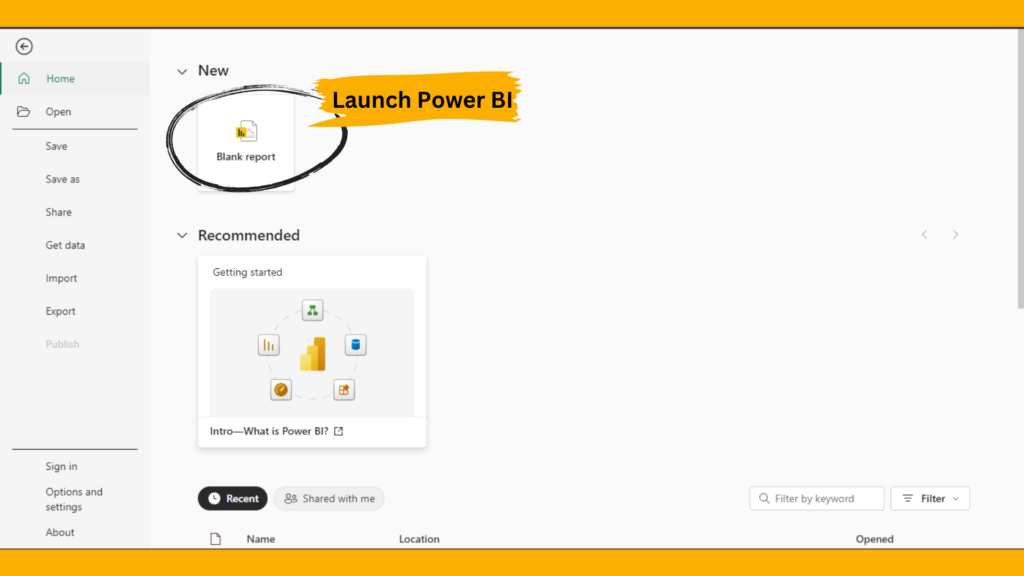
2. Click on Get Data from the Home ribbon.
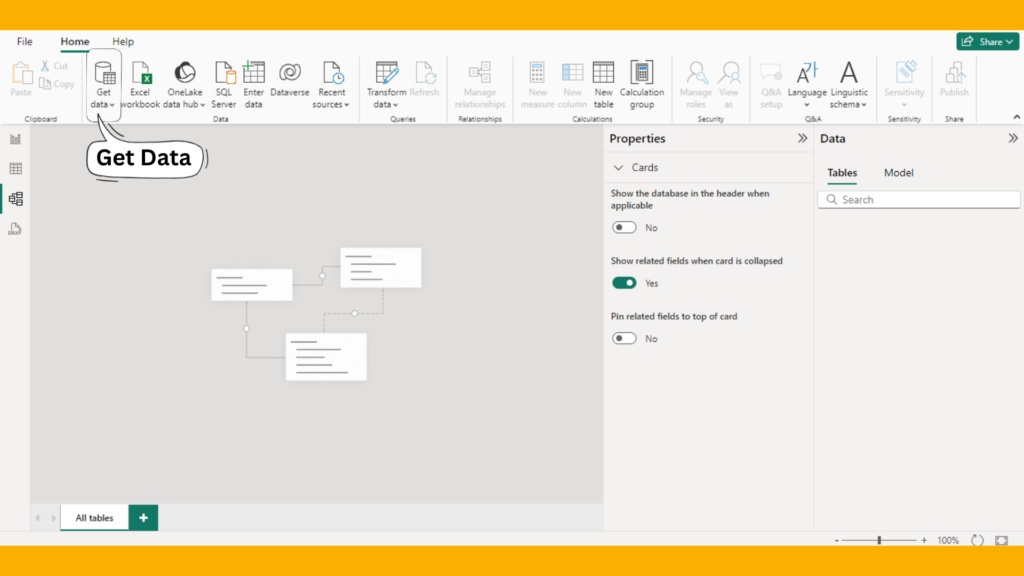
3. Select your data source and follow the prompts to load the data.
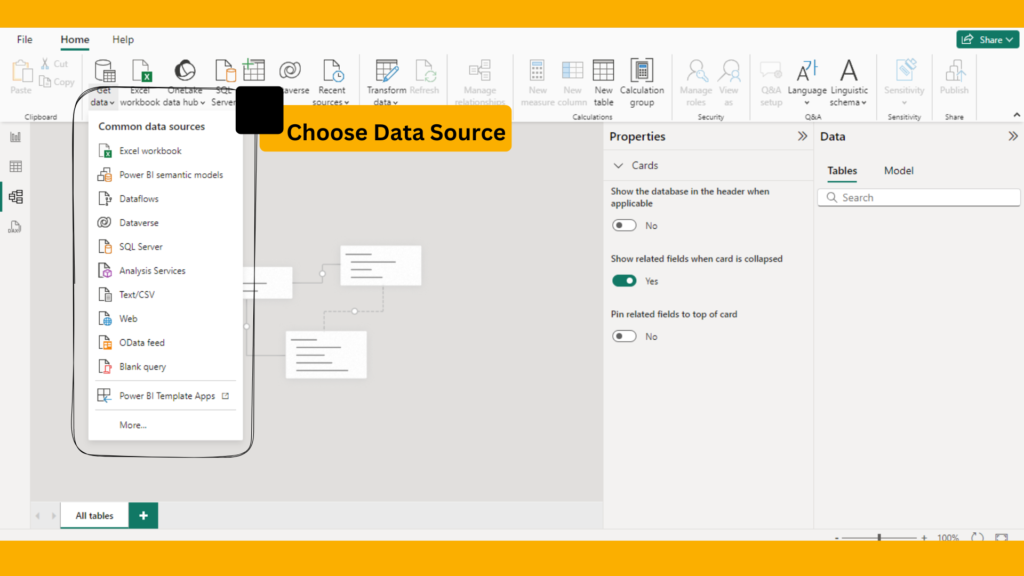
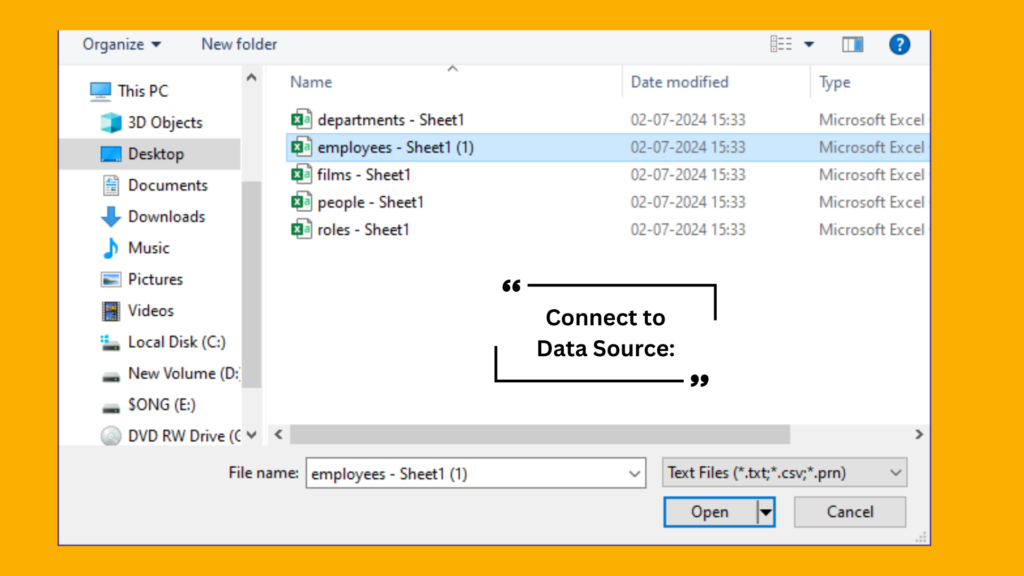
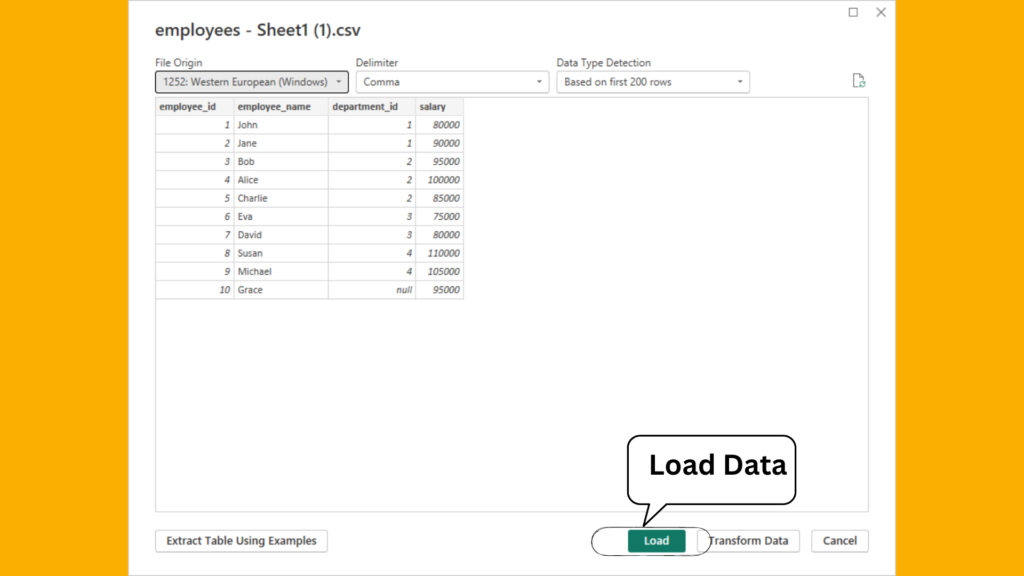
2. Opening the Power Query Editor
Once your data is loaded, access the Power Query Editor to start creating new columns.
- In Power BI Desktop, navigate to the Home tab.
- Click on Transform Data to open the Power Query Editor.
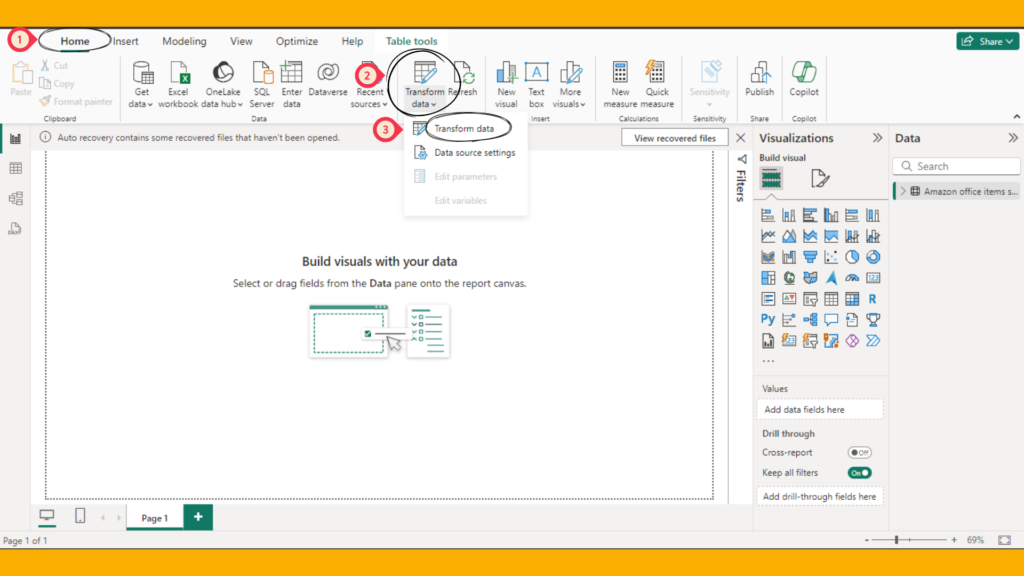
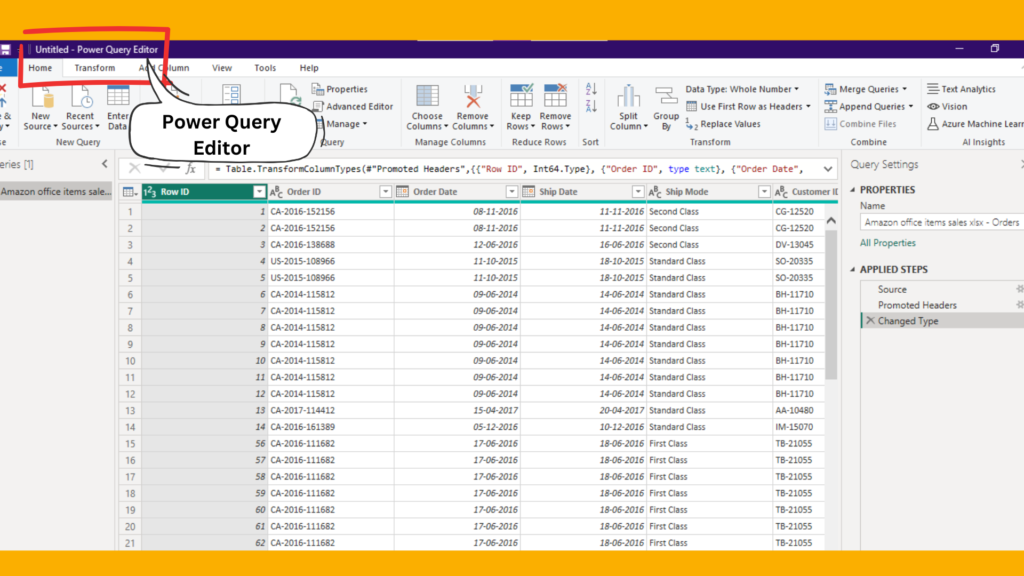
3. Merging Columns
In the Power Query Editor, you can merge columns using various techniques and options.
Example 1: Merging First Name and Last Name
Suppose you have a dataset with columns FirstName and LastName. You want to merge these into a single column FullName.
- In the Power Query Editor, select the columns
FirstNameandLastName. - Go to the Transform tab.
- Click on Merge Columns.
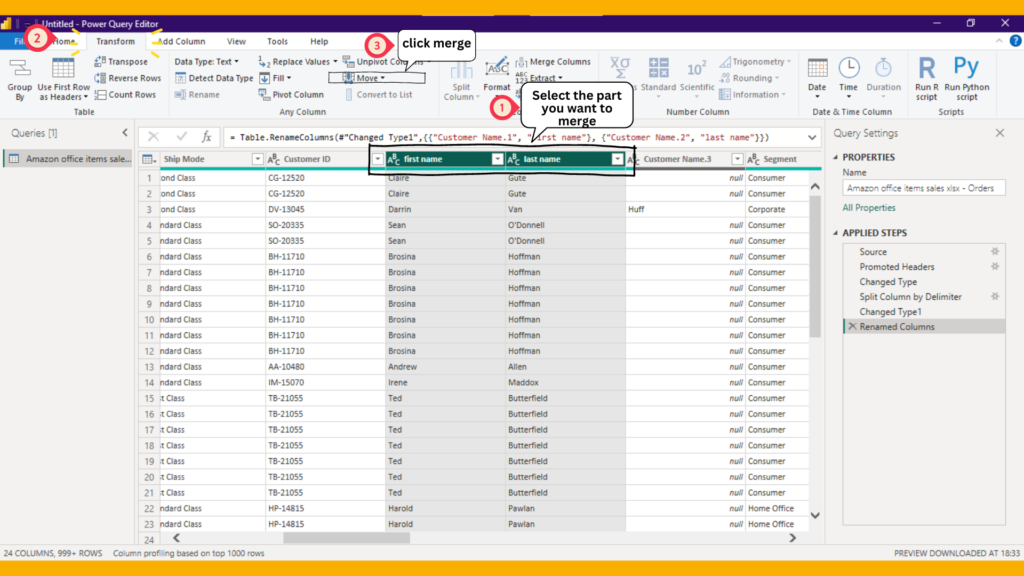
4. merge columns dialog box will appear
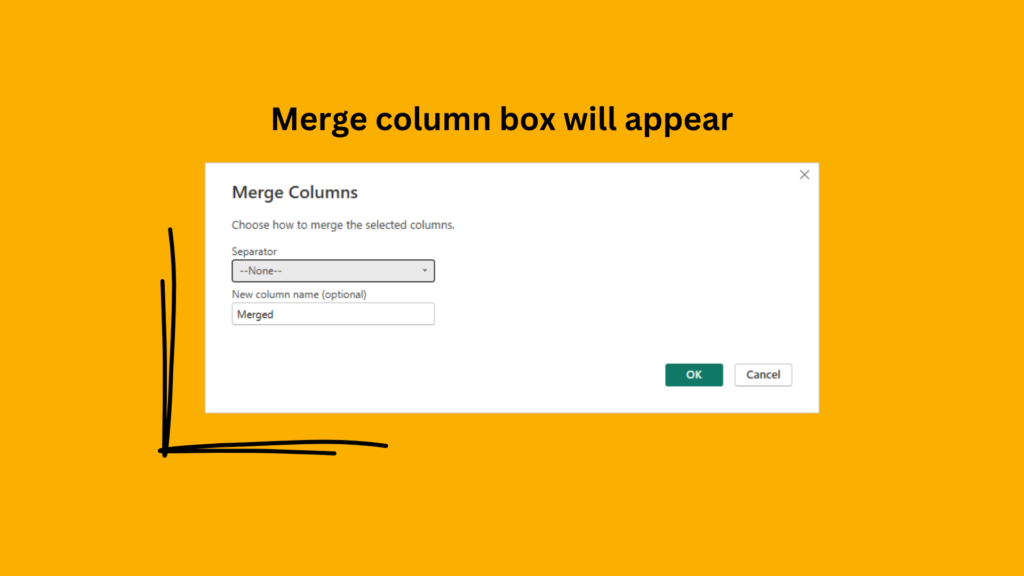
5. choose a separator
- Separator: Space
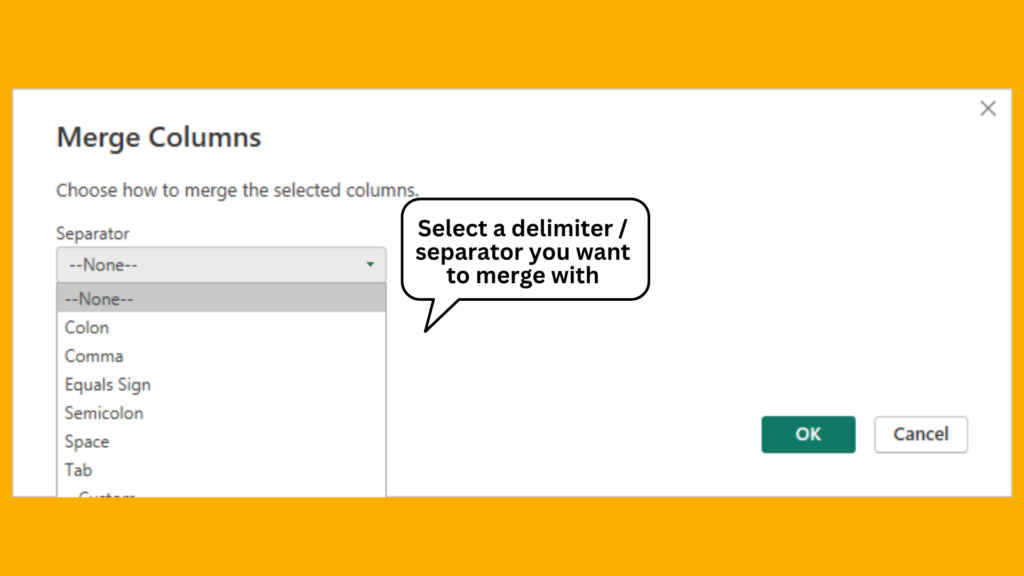
6. Type name for the merged column
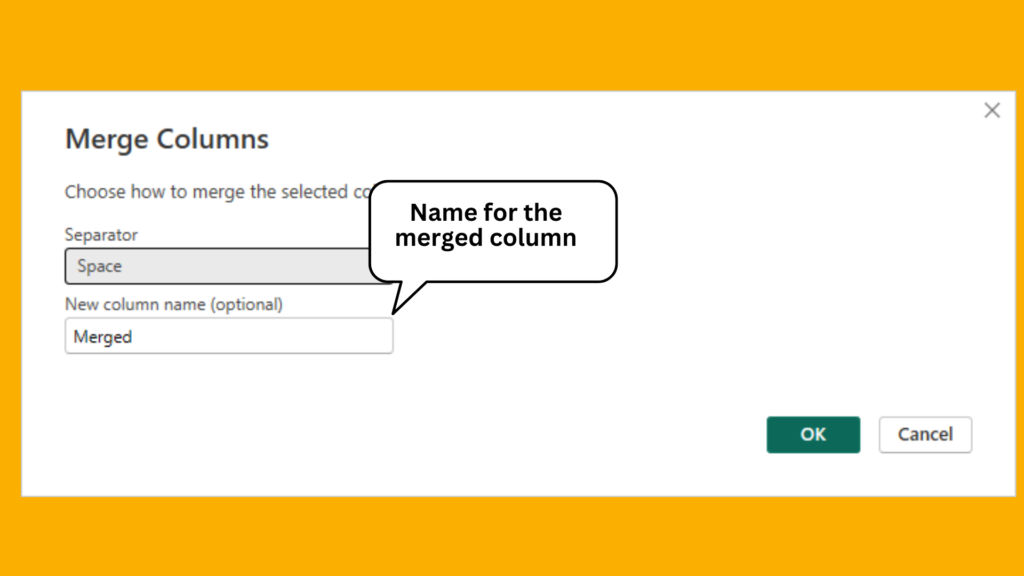
7. click okay
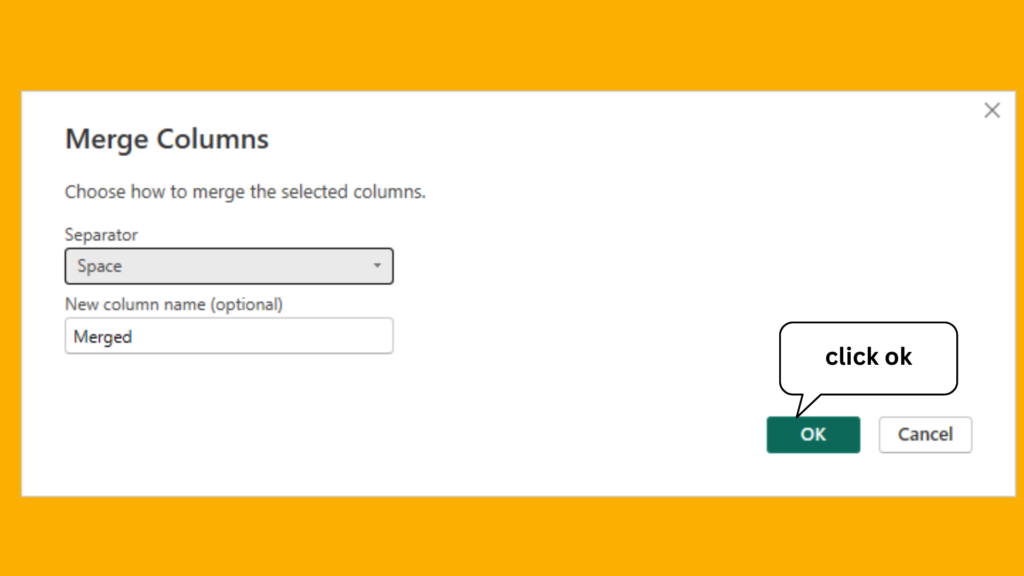
8. Output
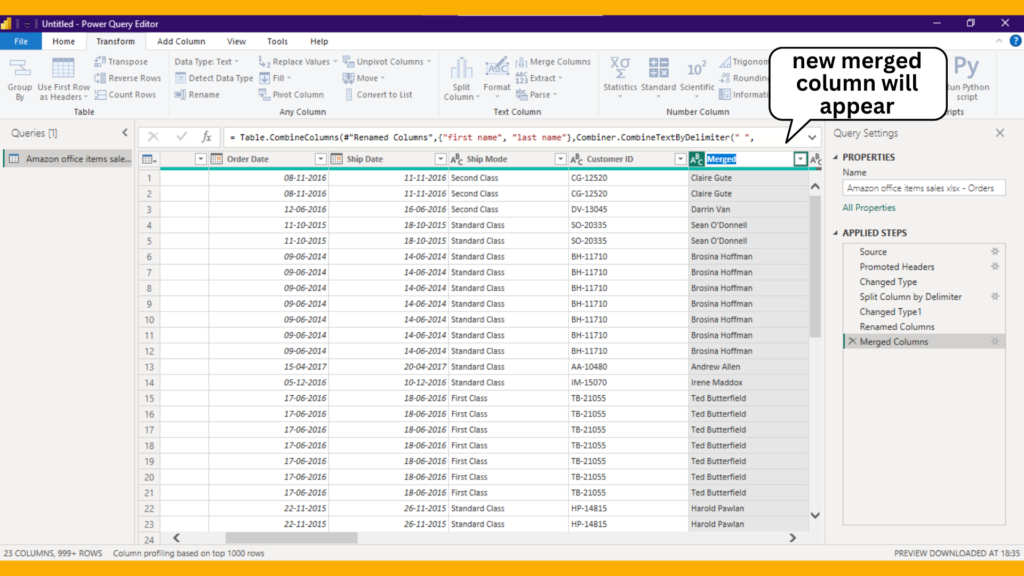
4. Merging Columns with Custom Delimiters
You can also merge columns using custom delimiters.
Example 2: Merging Address Components
Assume you have columns Street, City, State, and ZipCode. You want to merge these into a single column FullAddress separated by commas.
- In the Power Query Editor, select the columns
Street,City,State, andZipCode. - Go to the Transform tab.
- Click on Merge Columns.
- In the Merge Columns dialog box, choose the following options:
- Separator: Comma
- New column name: FullAddress
5. Using DAX for Merging Columns
In addition to the Power Query Editor, you can merge columns using DAX (Data Analysis Expressions) in Power BI, providing more flexibility and power in defining complex combinations.
Example 3: Merging Date and Time
Assume you have columns Date and Time. You want to merge these into a single column DateTime.
- In Power BI Desktop, go to the Modeling tab.
- Click on New Column.
- Enter the following DAX formula:
DateTime = CONCATENATE([Date], " ") & CONCATENATE([Time])Conclusion
Merging columns in Power BI is a powerful technique for data analysts. Whether through the Power Query Editor or DAX, merging columns enables more readable and meaningful data, enhancing the overall data analysis process.
Frequently Asked Questions
Merging columns in the Power Query Editor is part of the data transformation process before loading data into the model, while using DAX in Power BI is done within the Data View after data is loaded, providing more flexibility for complex combinations.
Yes, you can use custom delimiters when merging columns in the Power Query Editor by selecting the appropriate delimiter option in the Merge Columns dialog box or by specifying it in the script.
If you encounter errors when merging columns, check the following:
Ensure all referenced columns exist and have the correct data types.
Validate your formulas or expressions for syntax errors.
Use the Error and Query Dependencies views in the Power Query Editor to identify and resolve issues.