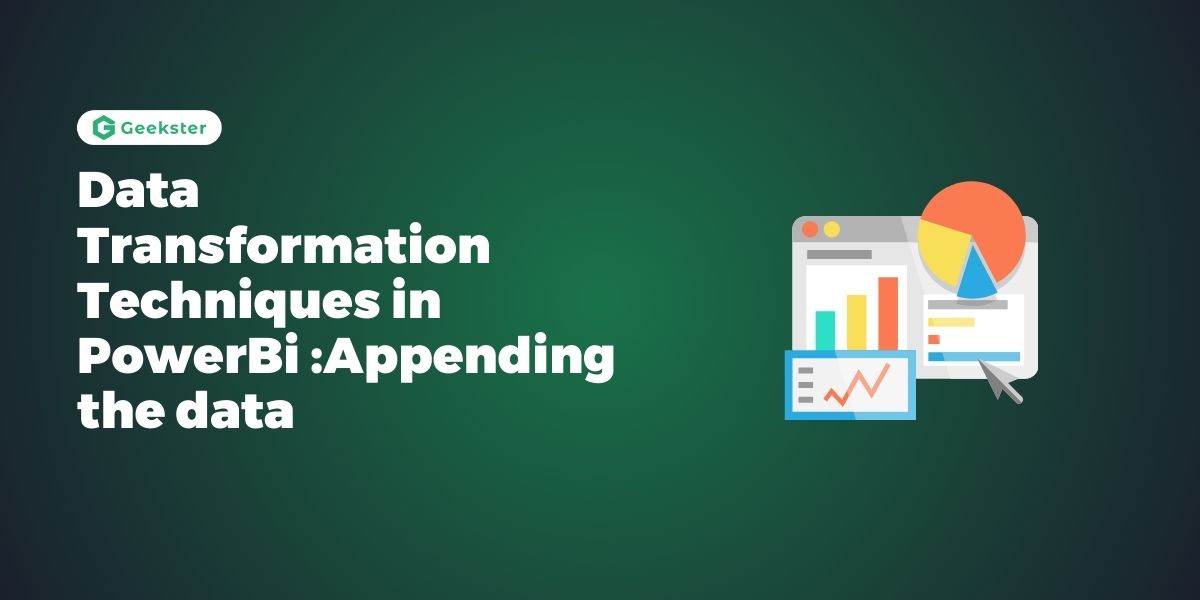Introduction
Data transformation is a vital task for data analysts, enabling the extraction of valuable insights from raw data. One essential aspect of data transformation in Power BI is appending data. This guide will explore how to append data in Power BI using the Power Query Editor, with practical examples and script snippets, tailored for data analysts.
What is Appending Data?
Appending data involves combining rows from two or more tables into a single table. This technique is often used to consolidate datasets that share the same structure, such as appending monthly sales data from different files into a single table. Appending data enhances data analysis by providing a unified view of multiple datasets.
Importance of Appending Data
Appending data allows data analysts to:
- Combine multiple datasets into a single table for comprehensive analysis.
- Simplify data management by consolidating related data.
- Enhance data consistency and completeness.
Step-by-Step Process for Appending Data in Power BI
1. Loading Data into Power BI
Begin by loading your dataset into Power BI. You can import data from various sources such as Excel, SQL databases, and web data.
1. Open Power BI Desktop.
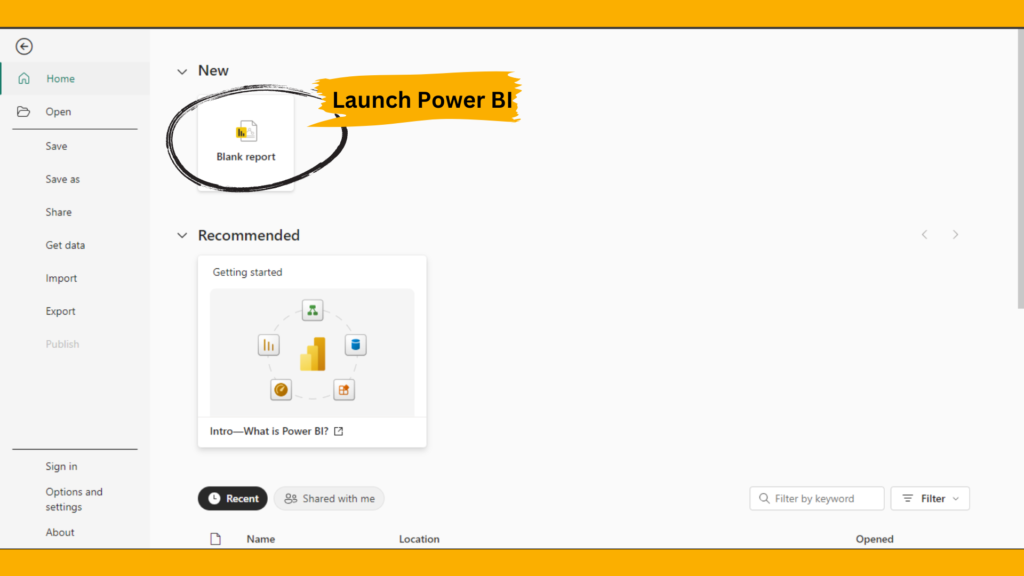
2. Click on Get Data from the Home ribbon.
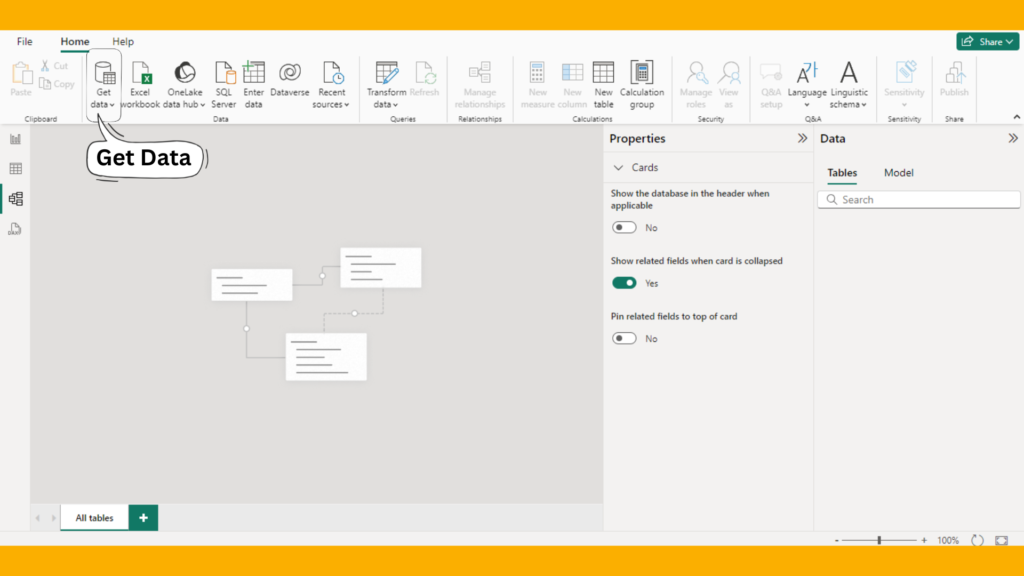
3. Select your data source and follow the prompts to load the data.
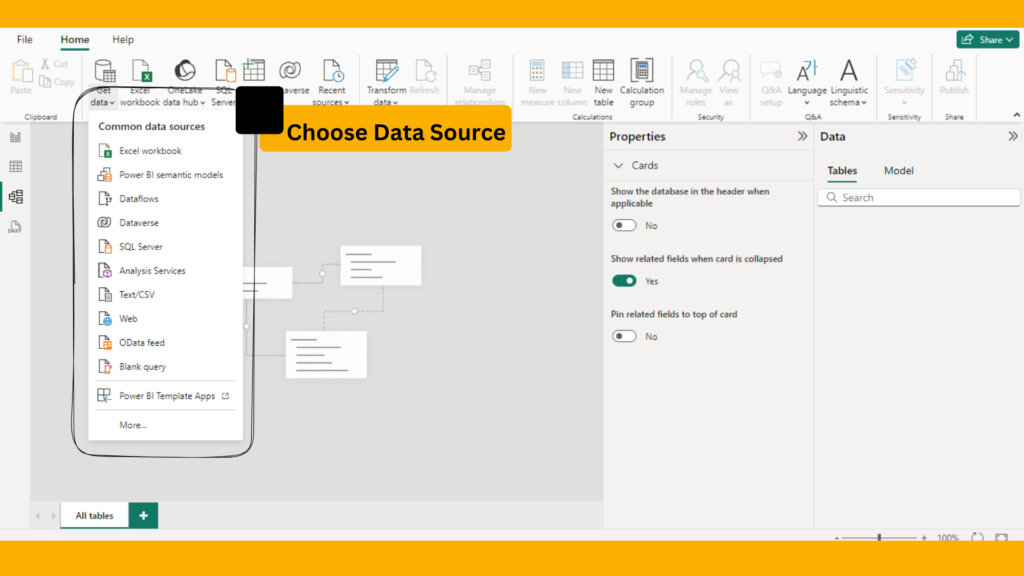
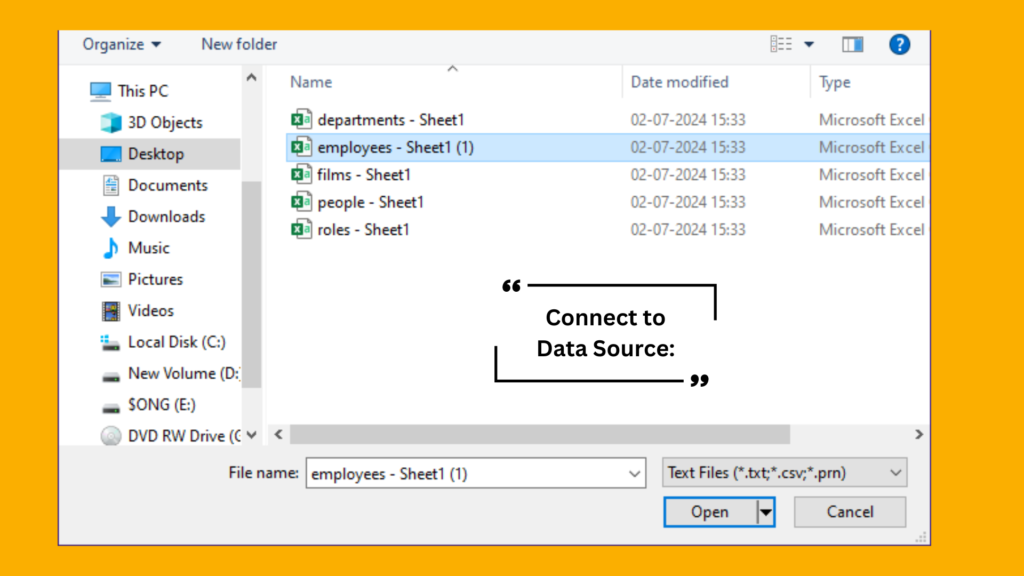
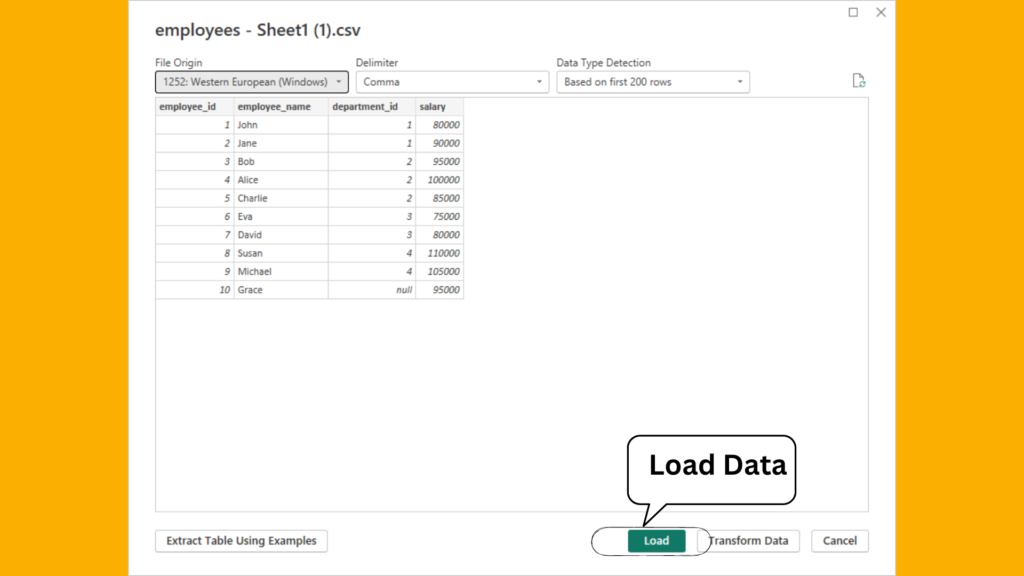
2. Opening the Power Query Editor
Once your data is loaded, access the Power Query Editor to start creating new columns.
- In Power BI Desktop, navigate to the Home tab.
- Click on Transform Data to open the Power Query Editor.
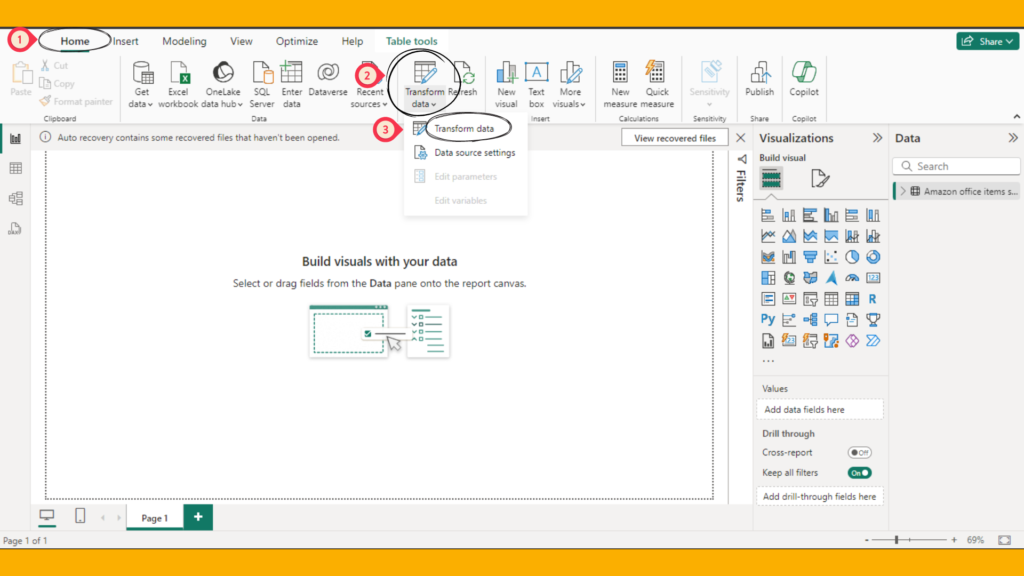
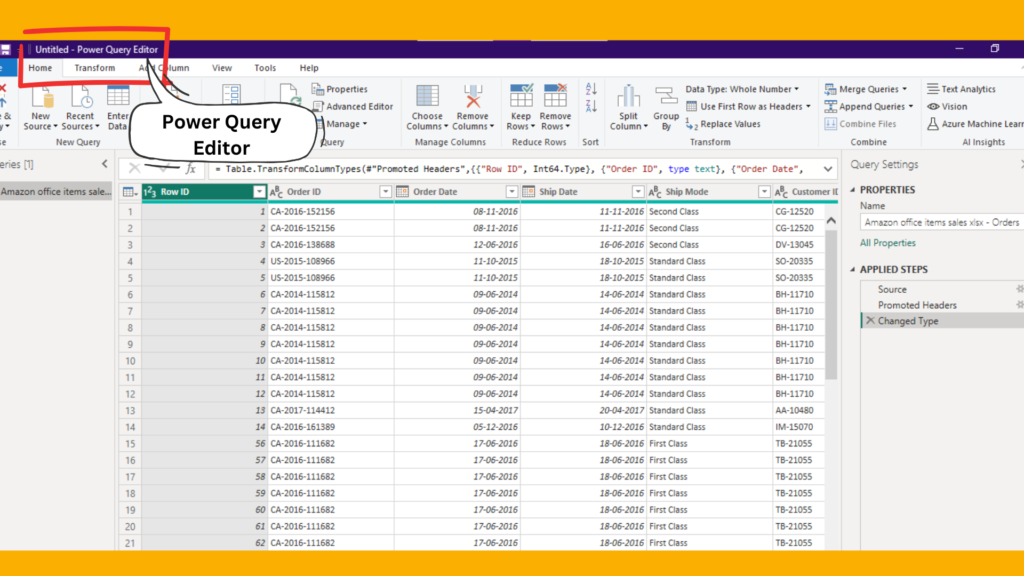
3. Appending Data
In the Power Query Editor, you can append data using various techniques and options.
- In the Power Query Editor, go to the Home tab.
- Click on Append Queries.
- Choose Append Queries as New to create a new appended table.
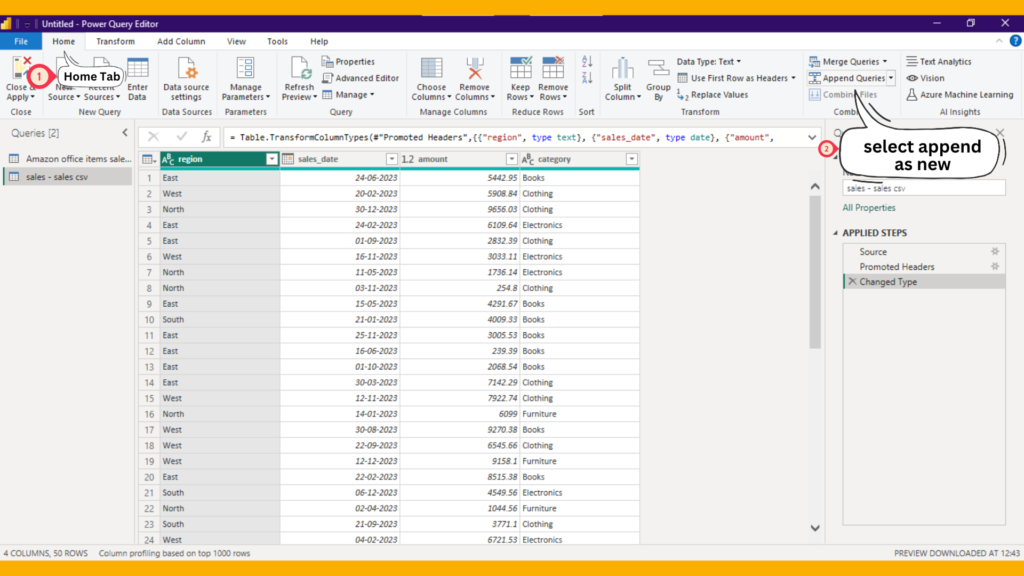
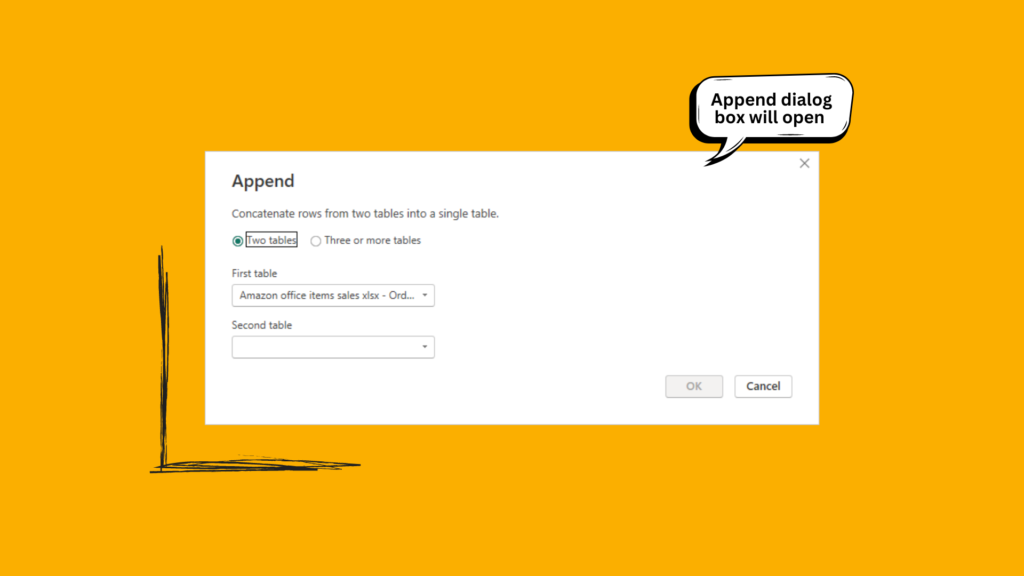
4. In the Append Queries dialog box, select the tables you want to append
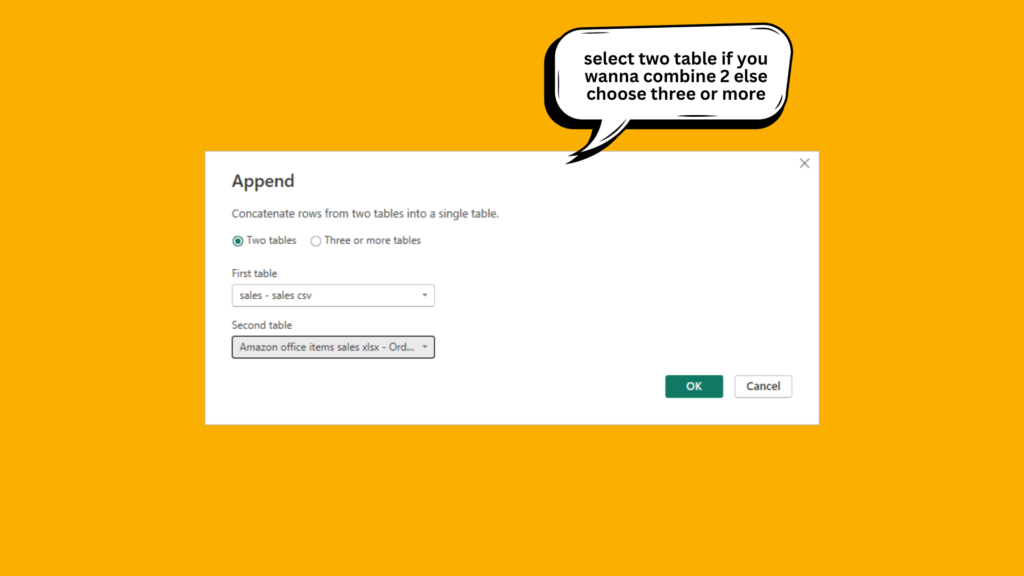
5. click ok
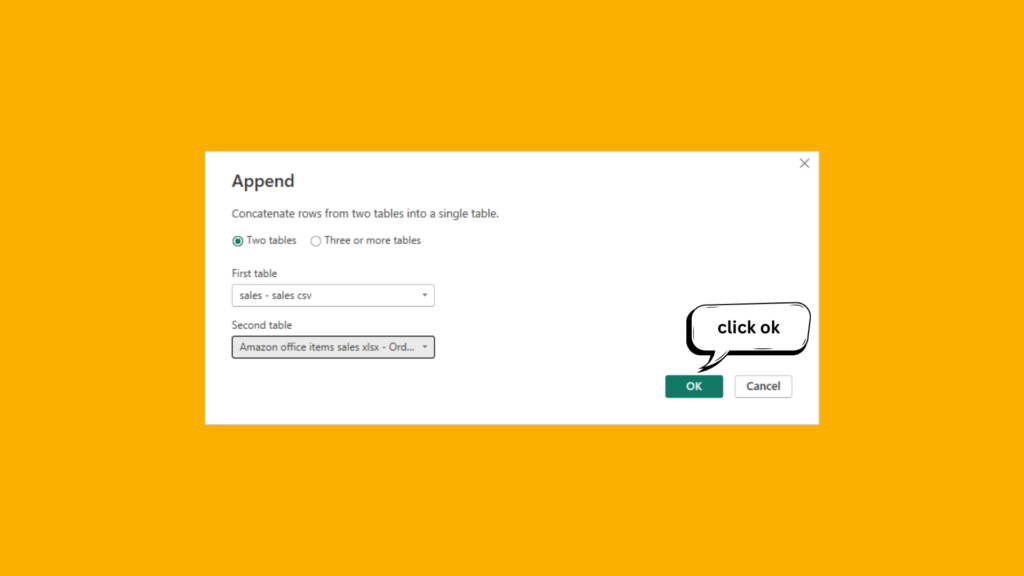
6. output
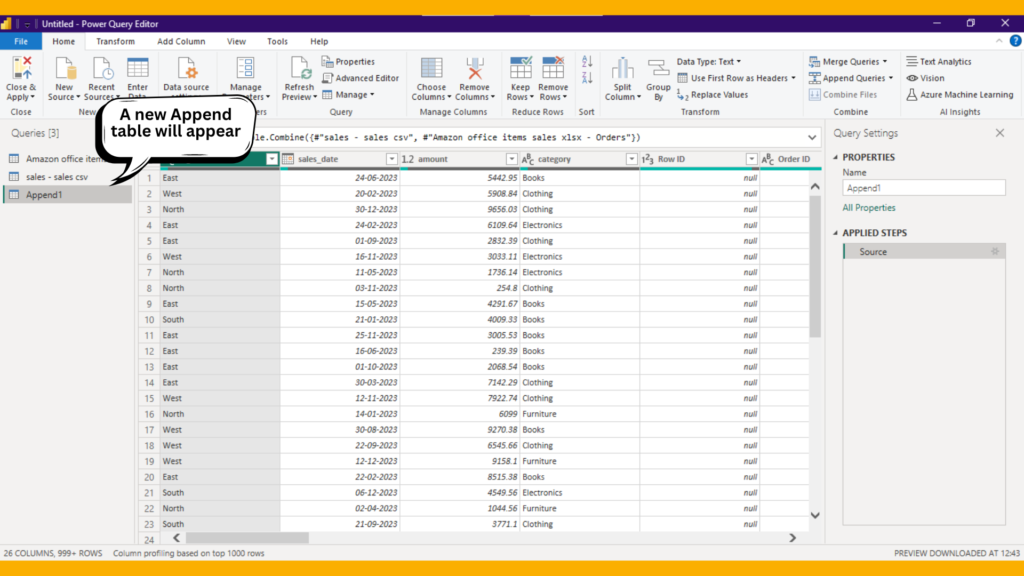
Example 1: Appending Monthly Sales Data
Suppose you have two tables: SalesJanuary and SalesFebruary. You want to append these tables into a single table Sales.
- In the Append Queries dialog box, select the tables
SalesJanuaryandSalesFebruary.
4. Appending Multiple Tables
You can also append more than two tables to create a comprehensive dataset.
Example 2: Appending Quarterly Sales Data
Assume you have four tables: SalesQ1, SalesQ2, SalesQ3, and SalesQ4. You want to append these tables into a single table SalesAnnual.
- In the Power Query Editor, go to the Home tab.
- Click on Append Queries.
- Choose Append Queries as New to create a new appended table.
- In the Append Queries dialog box, select the tables
SalesQ1,SalesQ2,SalesQ3, andSalesQ4.
5. Handling Schema Mismatches
When appending data, it’s crucial that the tables have the same structure. However, sometimes tables might have different columns. You can handle schema mismatches by aligning the columns before appending.
Example 3: Aligning Columns Before Appending
Assume you have two tables Sales2019 and Sales2020 with slightly different columns. You need to align the columns before appending.
- In the Power Query Editor, ensure both tables have the same columns by adding missing columns or rearranging them.
- Go to the Home tab.
- Click on Append Queries and select the aligned tables.
Conclusion
Appending data in Power BI is a powerful technique for data analysts. Whether through appending two or multiple tables or handling schema mismatches, appending data enables a comprehensive and unified view of datasets, enhancing the overall data analysis process.
Frequently Asked Questions
Appending data combines rows from two or more tables with the same structure into a single table, while merging data combines columns from two tables based on a related column, similar to a SQL JOIN operation.
Yes, but you need to align the columns before appending by adding missing columns or rearranging them to ensure the tables have the same structure.
If you encounter errors when appending data, check the following:
Ensure all tables have the same structure and data types.
Validate your append queries for syntax errors.
Use the Error and Query Dependencies views in the Power Query Editor to identify and resolve issues.