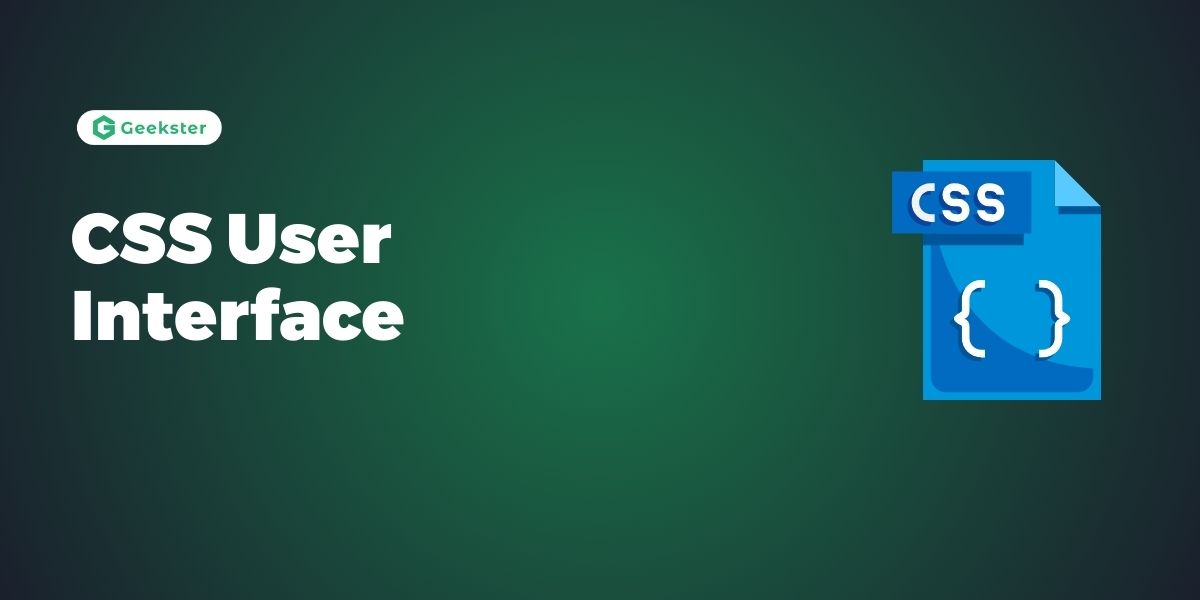Introduction
CSS is one of the indispensable technical frameworks of web development, which facilitates the creation of good looking and intuitive web sites. The CSS User Interface (UI) module is worth a special mention, as far as the many features CSS has to offer, due to it providing means to adjust the users’ interactions with the Web page and turn nuances into improvements. In this article, specific attention will be paid to the CSS UI module and its characteristics as well as usage examples.
What is CSS User Interface?
The abbreviation CSS UI can specifically refer specifically to the combination of the CSS frameworks of YUI, Blueprint, and thesis, which is classified as CSS User Interface. Another one of the modular structures of CSS is the CSS User Interface, which is a set of rules meant for the interface visual appearance and the behaviors of separate components. Such properties dictate how the users engage the web pages, offering options of design, interactivity, as well as the feedback mechanisms.
Key Properties of CSS UI
Box Sizing (box-sizing)
- Description: Defines how the width and height of an element are calculated: whether they include padding and borders or not.
- Values:
content-box(default),border-box - Usage:
.box {
box-sizing: border-box;
}- Example: Ensuring a consistent size for elements with padding and borders.
Outline (outline, outline-width, outline-style, outline-color)
- Description: Draws a line outside the border edge of an element, useful for accessibility and highlighting elements.
- Values: Various, including color names, lengths, and styles like
solid,dotted, etc. - Usage:
.button:focus {
outline: 2px solid blue;
}- Example: Highlighting buttons or form fields when they are focused.
Resize (resize)
- Description: Specifies if and how an element can be resized by the user.
- Values:
none,both,horizontal,vertical - Usage:
.resizable {
resize: both;
overflow: auto;
}- Example: Making text areas resizable by the user.
Cursor (cursor)
- Description: Changes the cursor icon when hovering over an element.
- Values: Various, including
pointer,default,text,move, etc. - Usage
:
.link {
cursor: pointer;
}- Example: Indicating clickable elements with a pointer cursor.
User Select (user-select)
- Description: Controls the text selection behavior of an element.
- Values:
none,text,all,auto - Usage:
.unselectable {
user-select: none;
}Pointer Events (pointer-events)
- Description: Defines whether an element can be the target of pointer events.
- Values:
auto,none - Usage:
.no-pointer-events {
pointer-events: none;
}- Example: Making elements unclickable, such as overlaying content.
Practical Applications of CSS UI
- Improving Accessibility:
- Use
outlineproperties to highlight focused elements, aiding keyboard navigation. - Customize cursors to provide visual feedback for interactive elements.
- Use
- Enhancing User Experience:
- Implement
resizeon text areas to give users control over the input size. - Use
user-selectto prevent accidental text selection on interactive elements like buttons and links.
- Implement
- Creating Responsive Designs:
- Utilize
box-sizingto ensure elements are sized consistently across different screen sizes and devices.
- Utilize
- Interactive UI Elements:
- Employ
pointer-eventsto control user interactions, especially in complex layouts with overlapping elements.
- Employ
Conclusion
It states that the CSS User Interface module is very important for web developers since it offers fundamental properties for improvement of glance and touch of web locations. Using these properties, the developers are in a position to develop other more comfortable, friendly, and aesthetic websites. It is crucial to comprehend and implement CSS UI properties in a proper manner as such a step will impact the improvement of Web interactions and guide the users more efficiently.
Frequently Asked Questions
box-sizing property? The box-sizing property allows developers to control how the total width and height of an element are calculated. It includes padding and borders in the element’s total size. By setting box-sizing: border-box, the specified width and height of an element will include padding and borders, making it easier to manage layouts and avoid unintended overflow.
cursor property enhance user experience on a website? The cursor property changes the cursor icon when a user hovers over an element, providing visual feedback about the element’s functionality. For instance, setting cursor: pointer on a button or link indicates that the element is clickable, enhancing the intuitive interaction for users. Different cursor values can signal various types of actions, such as text selection, resizing, or movement, improving the overall usability of the web page.
pointer-events property be used? The pointer-events property is used to control whether an element can be the target of pointer (mouse, touch) events. This property is particularly useful in scenarios where you have overlapping elements. For example, setting pointer-events: none on an overlay element allows users to interact with elements beneath it, while pointer-events: auto enables interaction with the overlay itself. This property helps manage complex UI designs and ensure appropriate user interactions.