Introduction
In web design, creating visually appealing layouts often involves careful consideration of spacing between elements. CSS margin play a fundamental role in controlling this space, allowing designers to achieve the desired balance and aesthetics in their designs.
1. Creating Space Around Elements:
Margins define the space around an element’s border, separating it from neighboring elements or container edges. By adjusting margin values, designers can control the distance between elements, improving readability and visual flow.
<!DOCTYPE html>
<html>
<head>
<style>
div {
border: 2px solid red;
margin: 25px;
background-color: lightblue;
}
</style>
</head>
<body>
<h2>The margin value</h2>
<div>Welcome to GeekSter.</div>
<hr>
</body>
</html>
output
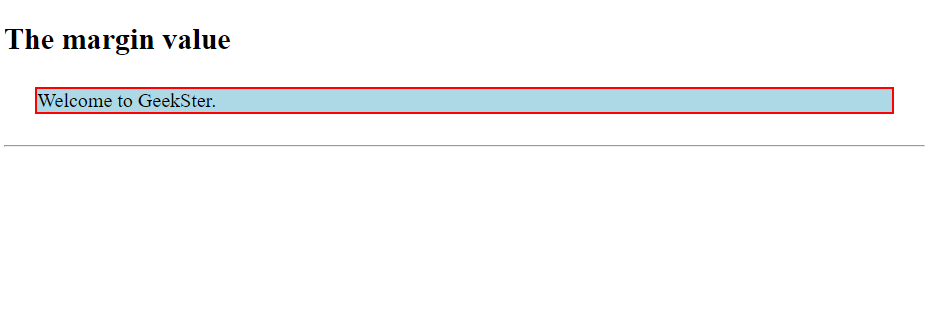
In CSS, the margin property provides fine control over the space around an element, allowing for precise adjustments in layout and spacing. Let’s delve into each margin property and explore how they can be tuned for optimal design:
-
margin-top margin-rightmargin-bottommargin-left
These properties allow you to set margins individually for each side of an element. By adjusting these properties, you can fine-tune the spacing around the element to achieve the desired layout.
2. Values for Margin Properties:
- auto: The browser calculates the margin, which is useful for centering elements horizontally or vertically within their container.
- length: Specifies a margin in pixels (
px), points (pt), centimeters (cm), or other length units. This allows precise control over the margin size. - %: Specifies a margin as a percentage of the width of the containing element. Using percentage values can create responsive designs that adapt to different screen sizes.
- inherit: Specifies that the margin should be inherited from the parent element. This can help maintain consistency in spacing across elements within a layout.
3. Negative Margins:
Negative margin values are allowed and can be used to pull elements closer together or overlap them. Careful use of negative margins can create visually interesting effects and fine-tune the layout.
<!DOCTYPE html>
<html>
<head>
<style>
div {
border: 3px solid red;
margin-top: 50px;
margin-bottom: 50px;
margin-right: 150px;
margin-left: 80px;
background-color: lightblue;
}
</style>
</head>
<body>
<h2>Using individual margin properties</h2>
<div>Welcome to GeekSter</div>
</body>
</html>
Output
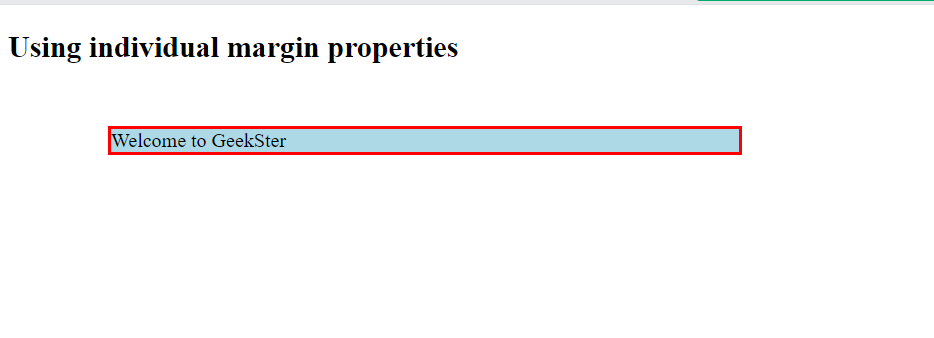
If the margin property has four values:
- margin: 20px 50px 70px 100px;
- top margin is 20px
- right margin is 50px
- bottom margin is 70px
- left margin is 100px
Utilizing the auto Value for Horizontal Centering
In CSS, setting the margin property to auto offers a straightforward method for horizontally centering an element within its container. When applied to a block-level element like a <div>, this technique evenly distributes the remaining space on the left and right sides, resulting in a centered appearance.
div {
width: 300px; /* Set a fixed width */
margin: auto; /* Horizontally center the element */
border: 1px solid red; /* Add a border for visualization */
}
Output
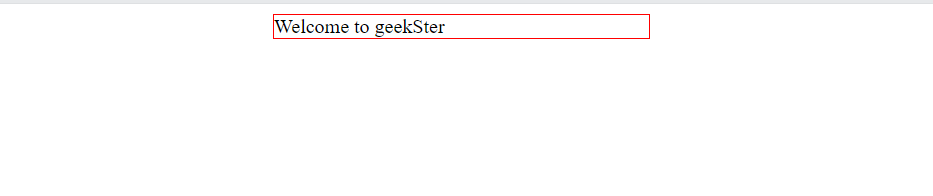
The Inherit Value
In this example lets the right margin of the <p class=”count”> element be inherited from the parent element (<div>):
<!DOCTYPE html>
<html>
<head>
<style>
div {
border: 1px solid red;
margin-left: 100px;
}
p.count {
margin-left: inherit;
}
</style>
</head>
<body>
<div>
<p class="count">Welcome to GeekSter</p>
</div>
</body>
</html>
Output
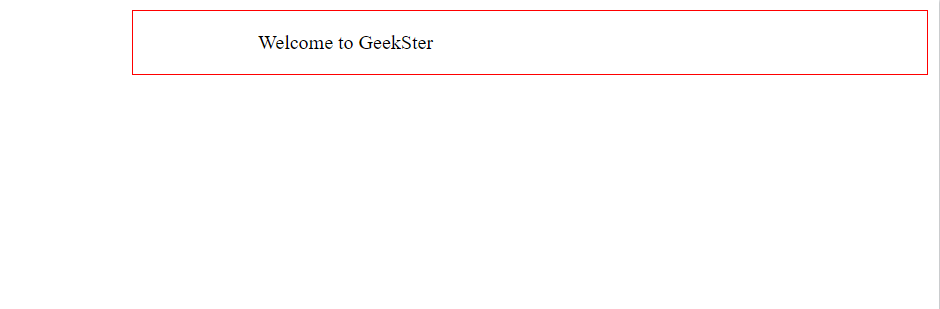
Understanding Margin Collapse in CSS:
Margin collapse is a unique behavior in CSS where the top and bottom margins of adjacent elements collapse into a single margin, resulting in a margin space equal to the larger of the two margins. This behavior occurs in vertical stacking contexts and affects the spacing between elements in the layout.
<!DOCTYPE html>
<html>
<head>
<style>
h1 {
margin: 0 0 50px 0;
}
h2 {
margin: 20px 0 0 0;
}
</style>
</head>
<body>
<p>In this example the h1 element has a bottom margin of 50px and the h2 element
has a top margin of 20px. So, the vertical margin between h1 and h2 should have been
70px (50px + 20px). However, due to margin collapse, the actual margin ends up
being 50px.</p>
<h1>geekSter 1</h1>
<h2>GeekSter 2</h2>
</body>
</html>Output
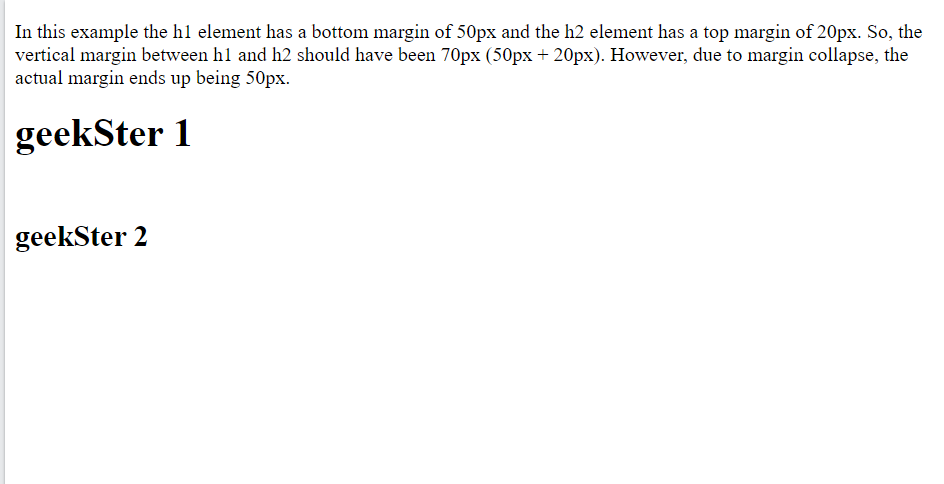
In this example, the <h1> element has a bottom margin of 50px, and the <h2> element has a top margin of 20px. Ordinarily, one might expect the total vertical space between the two elements to be 70px (50px + 20px). However, due to margin collapse, the actual margin between them is only 50px, which is equal to the larger of the two margins.
Key Points:
- Vertical Context: Margin collapse occurs in vertical stacking contexts, primarily between sibling elements or between a parent and its first/last child.
- Adjacent Margins: Margin collapse affects adjacent margins, where the top margin of one element collapses with the bottom margin of another element.
- Largest Margin Wins: When margin collapse occurs, the resulting margin space is equal to the larger of the two collapsed margins. This behavior prevents excessive whitespace between elements.
- Left and Right Margins: Margin collapse does not occur with left and right margins. Horizontal margins do not collapse, ensuring consistent spacing between elements horizontally.
- Preventing Margin Collapse: You can prevent margin collapse by introducing a non-collapsible element (such as a border, padding, or an inline block) between the elements with collapsing margins.
Conclusion
CSS margins play a crucial role in controlling the spacing and layout of HTML elements within a web page. They offer flexibility in creating aesthetically pleasing designs and ensuring proper alignment of content. By understanding how to manipulate margins using CSS properties, designers can achieve the desired visual balance and improve the overall user experience of their websites.
Frequently Asked Questions
CSS margins are used to create space around HTML elements. They define the distance between an element’s border and surrounding elements or the edges of its container.
You can set margins using the margin property in CSS. This property accepts various values, including pixels, ems, rems, percentages, and auto. For example:
.element {
margin: 10px; /* 10 pixels margin on all sides */
}
Negative margins allow you to position elements closer together or overlap them. They subtract space from an element’s layout box, pulling it closer to its neighboring elements or container edges.
Collapsing margins occur when the margins of adjacent elements meet or overlap. In such cases, the larger of the two margins will dominate, and the smaller margin will collapse to zero. This behavior is important to understand when designing layouts.

