Introduction
HTML Colgroup Tag is a powerful tool for styling specific columns within a table. It allows you to apply styles, such as background color or width, to groups of columns, providing a structured and visually appealing layout. Let’s dive into the details using the provided resources.
Basic Usage and Structure of HTML Colgroup Tag
- The
<colgroup>element is used as a container for column specifications. - Each column group is defined using the
<col>element. - The
spanattribute specifies the number of columns affected by the style. - The
styleattribute within<col>is used to define the style for the columns.
Example:
htmlCopy code
<table>
<colgroup>
<col style="background-color: #D6EEEE;">
<col style="background-color: #D6EEEE;">
</colgroup>
<!-- Table content goes here -->
</table>Multiple Col Elements
| MON | TUE | WED | THU | FRI | SAT | SUN |
| 1 | 2 | 3 | 4 | 5 | 6 | 7 |
| 8 | 9 | 10 | 11 | 12 | 13 | 14 |
| 15 | 16 | 17 | 18 | 19 | 20 | 21 |
| 22 | 23 | 24 | 25 | 26 | 27 | 28 |
Attributes
span: Specifies the number of consecutive columns the<colgroup>element spans.
Example:
<colgroup span="2" style="background-color: #D6EEEE;"></colgroup>Deprecated Attributes
Attributes like align, bgcolor, char, charoff, valign, and width are deprecated. Avoid using them, because modern web development separates content and presentation. Using CSS is the current best practice for styling, providing better maintainability, accessibility, and adaptability.
Usage Notes
- Place
<colgroup>within a<table>, after<caption>and before<thead>,<tbody>,<tfoot>, and<tr>elements. - Limited CSS properties affect
<colgroup>:background,border,visibility,width.
Example Structure:
<table>
<colgroup>
<col style="background-color: #D6EEEE;">
</colgroup>
<!-- Other table elements -->
</table>Styling Multiple Columns
Apply styles to different column sets using multiple <col> elements within <colgroup>.
Example:
<colgroup>
<col style="background-color: #D6EEEE;">
<col style="background-color: pink;">
</colgroup>Empty Colgroups and Middle Styling:
Insert an “empty” <col> element to style columns in the middle of a table.
Example:
<colgroup>
<col>
<col style="background-color: pink;">
</colgroup>Hiding Columns
Hide columns using visibility: collapse property within <colgroup>.
Example:
<colgroup>
<col>
<col style="visibility: collapse;">
</colgroup>Enhancing Structure (Inline CSS):
<!DOCTYPE html>
<html lang="en">
<head>
<meta charset="UTF-8">
<meta name="viewport" content="width=device-width, initial-scale=1.0">
<title>Table with Colgroup</title>
<style>
table {
border-collapse: collapse;
width: 100%;
}
th, td {
border: 1px solid #000;
padding: 8px;
text-align: left;
}
colgroup {
background-color: #f2f2f2;
}
col {
background-color: #e0e0e0;
}
</style>
</head>
<body>
<table>
<colgroup>
<col style="width: 20%;">
<col style="width: 40%;">
<col style="width: 40%;">
</colgroup>
<tr>
<th>Column 1</th>
<th>Column 2</th>
<th>Column 3</th>
</tr>
<tr>
<td>Data 1</td>
<td>Data 2</td>
<td>Data 3</td>
</tr>
<tr>
<td>Data 4</td>
<td>Data 5</td>
<td>Data 6</td>
</tr>
</table>
</body>
</html>
| Column 1 | Column 2 | Column 3 |
| Data 1 | Data 2 | Data 3 |
| Data 4 | Data 5 | Data 6 |
In this example:
- We use a
<colgroup>element to group the<col>elements. - Each
<col>element specifies the width of a column. - Internal CSS is used to set styles for the table, headers, and columns.
Practical Example (Inline CSS):
Certainly! Let’s create another example with <colgroup> to style alternating columns differently. We’ll also use internal CSS for styling:
htmlCopy code
<!DOCTYPE html>
<html lang="en">
<head>
<meta charset="UTF-8">
<meta name="viewport" content="width=device-width, initial-scale=1.0">
<title>Styled Table with Colgroup</title>
<style>
table {
border-collapse: collapse;
width: 100%;
}
th, td {
border: 1px solid #000;
padding: 10px;
text-align: center;
}
colgroup {
background-color: #f2f2f2;
}
col:nth-child(odd) {
background-color: #e0e0e0;
}
col:nth-child(even) {
background-color: #d3d3d3;
}
</style>
</head>
<body>
<table>
<colgroup>
<col style="width: 20%;">
<col style="width: 30%;">
<col style="width: 25%;">
<col style="width: 25%;">
</colgroup>
<tr>
<th>Column 1</th>
<th>Column 2</th>
<th>Column 3</th>
<th>Column 4</th>
</tr>
<tr>
<td>Data 1</td>
<td>Data 2</td>
<td>Data 3</td>
<td>Data 4</td>
</tr>
<tr>
<td>Data 5</td>
<td>Data 6</td>
<td>Data 7</td>
<td>Data 8</td>
</tr>
</table>
</body>
</html>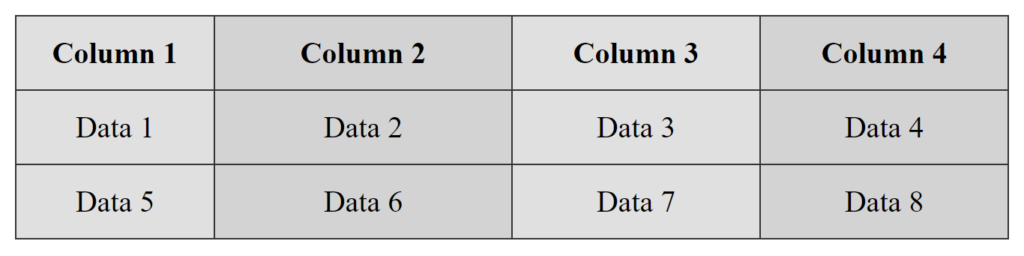
In this example:
- We use a
<colgroup>element to group the<col>elements. - Each
<col>element specifies the width of a column. - Internal CSS is used to set styles for the table, headers, and alternating columns with different background colors.
These notes provide a comprehensive understanding of <colgroup> in HTML tables, covering basic usage, legal CSS properties, styling multiple columns, handling empty colgroups, hiding columns, enhancing structure with CSS, and a practical example. Apply these techniques to create well-structured and visually appealing tables in your HTML documents.
Conclusion
In conclusion, the <colgroup> element in HTML provides a powerful and structured way to style specific columns within a table. By using this element along with the <col> element, you can enhance the visual appeal and organization of your tables. Remember to follow best practices, avoid deprecated attributes, and leverage CSS for styling to ensure modern and maintainable web development.
Frequently Asked Questions
<colgroup> element in HTML tables? The element in HTML serves as a container for column specifications, allowing you to apply styles to groups of columns within a table. It enhances the structure and visual layout of the table.
2. How can I hide specific columns using the
<colgroup> element? You can hide columns by using the visibility: collapse; property within the <colgroup> element. This property hides the specified columns, providing a flexible way to control the visibility of certain parts of the table.
3. Why are certain attributes like
align, bgcolor, and width deprecated in <colgroup>? Attributes like align, bgcolor, width, etc., are deprecated because modern web development emphasizes separating content and presentation. Using CSS is the current best practice for styling, offering better maintainability, accessibility, and adaptability.

