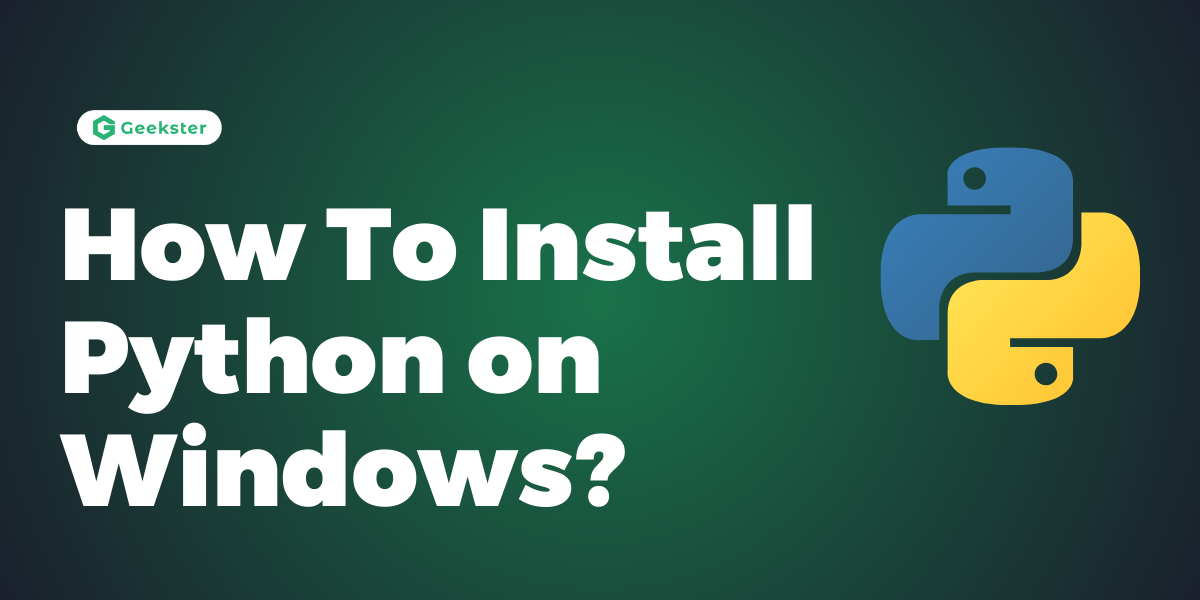Python is a popular, user-friendly programming language with two main versions: Python 2 and Python 3. The latest version is Python 3.11.3. Creating Python programs is easy; you can use basic text editors like Notepad or online IDEs. To start coding, simply install Python on windows system using package managers or from Python.org.
To become a Python developer, learn how to install Python on your computer. This tutorial will guide you through the process on various operating systems.
To install Python on Windows, you can follow these steps:
- Download Python:
- Visit the official Python website at python.org.
- Navigate to the Downloads section.
- Click on the link to download the latest version of Python for Windows
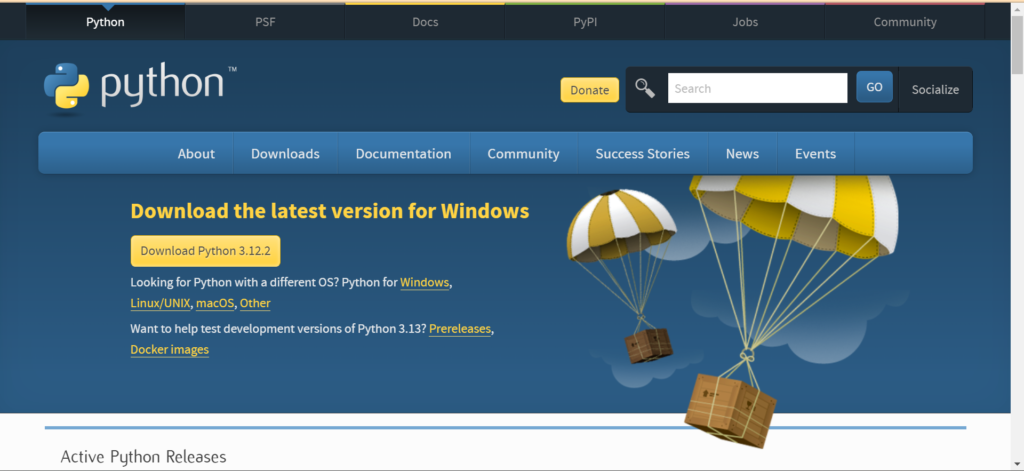
- Run the Installer:
- Once the installer is downloaded, double-click on it to run.
- You may see a security warning, click “Run” to proceed.
- Configure Python Installation:
- In the Python installer window, you will see options for customizing the installation.
- Ensure that the option to “Add Python to PATH” is checked. This allows you to run Python from the command line without specifying its full path.
- You can customize the installation directory and select which features to install, but the default options are usually sufficient for most users.
- Complete Installation:
- Click on the “Install Now” button to start the installation process.
- Python will be installed on your system along with additional tools and libraries.
- Verify Installation:
- Once the installation is complete, you can verify it by opening a command prompt:
- Press
Windows key + Rto open the Run dialog. - Type
cmdand press Enter to open the command prompt.
- Press
- In the command prompt, type
python --versionand press Enter. - If Python is installed correctly, you should see the version number displayed.
- Once the installation is complete, you can verify it by opening a command prompt:
- Start Coding:
- You can start writing Python code using any text editor or integrated development environment (IDE) of your choice.
- To use Python interactively, you can open IDLE (Python’s Integrated Development and Learning Environment) by searching for “IDLE” in the Start menu.
By following these steps, you should have Python successfully installed on your Windows system and be ready to start coding.